Theming my Salient OS
In my previous post I was looking for more “purity” in Arch, and somehow my judgment led me to prefer Salient OS. But I won’t be using it as themed by its creator: I have “impurified” it!
I suppose you don’t necessarily like the theming currently preferred by yours truly, but even so, I’ll put the relevant info here, in case my Alzheimer’s prevents me from returning to it after having tried something else.
The idea is to “impurify” Salient OS (or Arch) through making KDE look more like Pop!_OS, which, despite being unusable for me because it’s GNOME, has tremendously good looks. If KDE or Qt apps can be made to look “Pop!”, for GTK apps I didn’t bother to see what’s the best way to install their GTK theme. Same thing about System76’s icon theme. Maybe at some later time.
Step 1. Global Theme, let it be Breeze Dark.
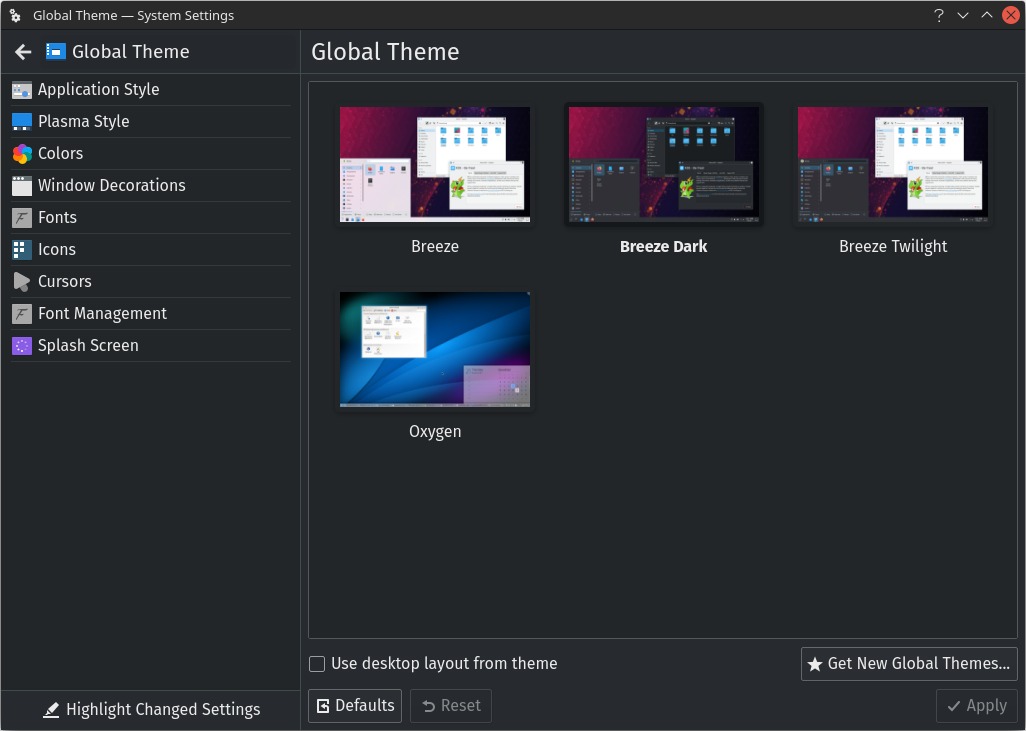
Step 2. Application Style, obviously Breeze.
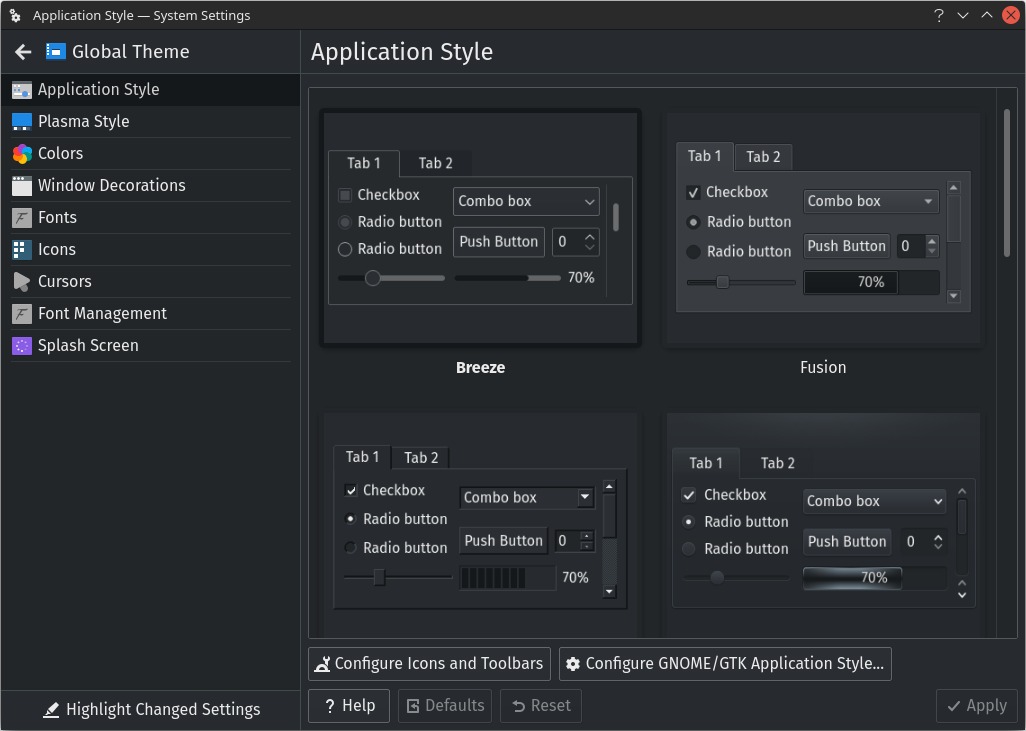
Step 3. Configure GNOME/GTK Application Style, then Get New GNOME/GTK Application Style. Search for “pop nord” and select Pop Nord by zaedus. Install the dark edition and apply it.
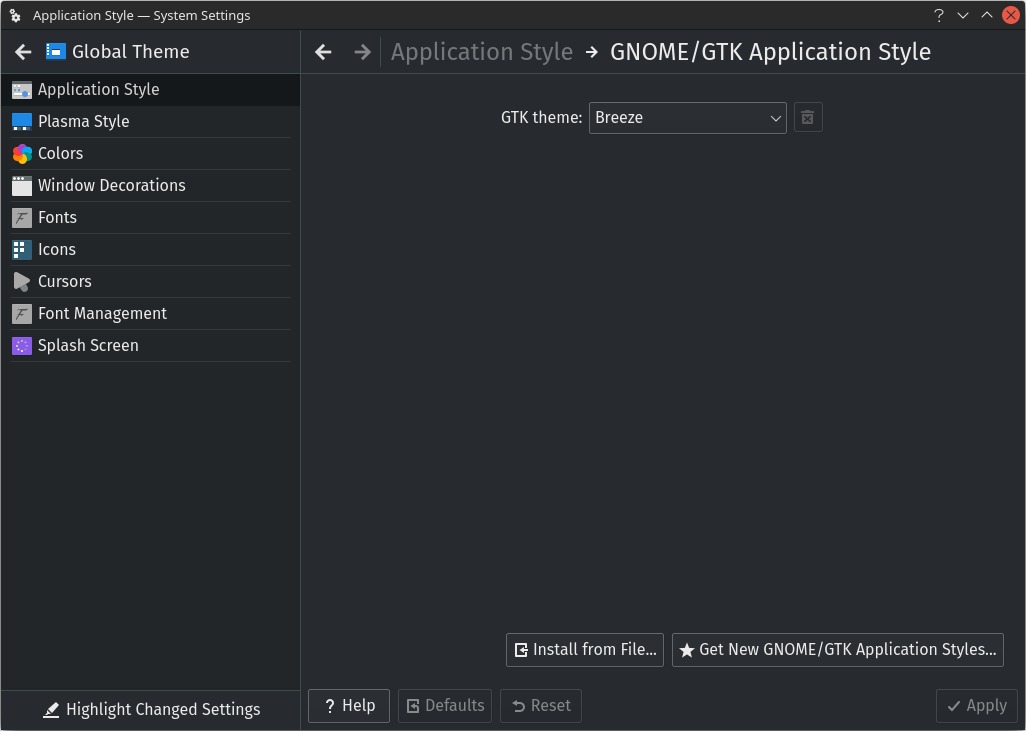
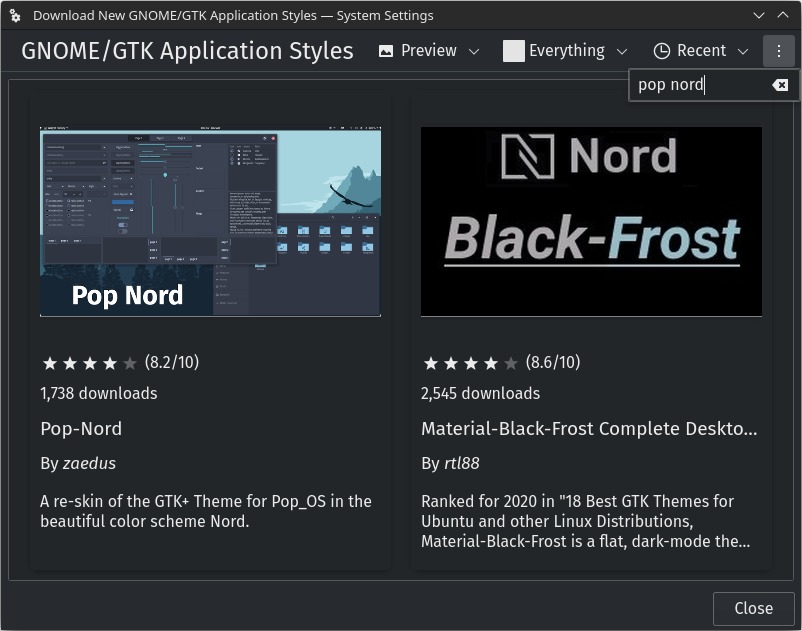
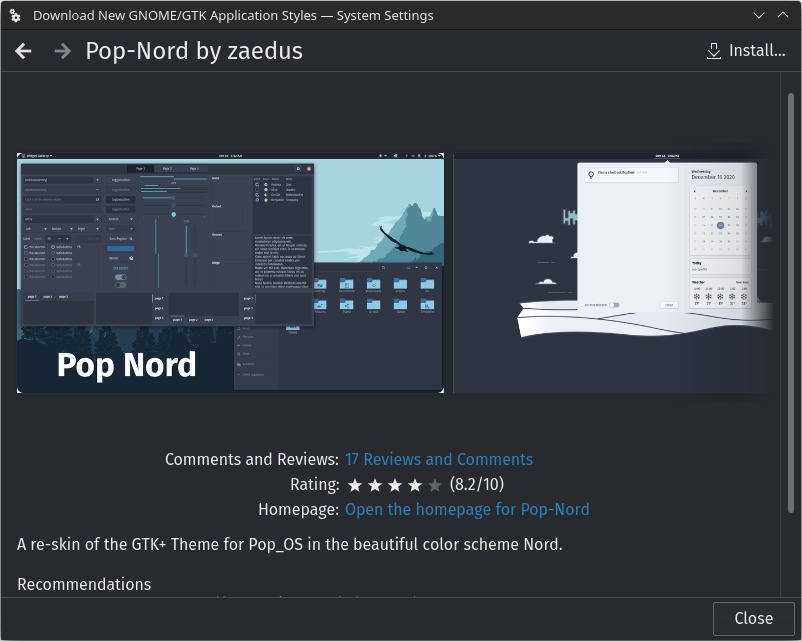
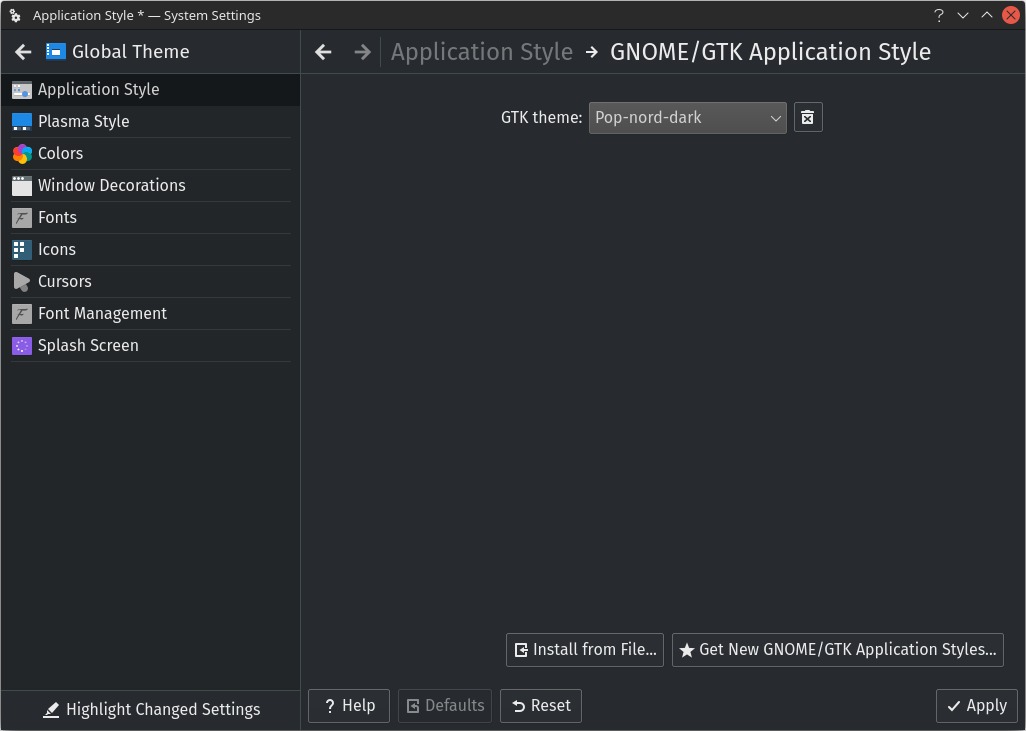
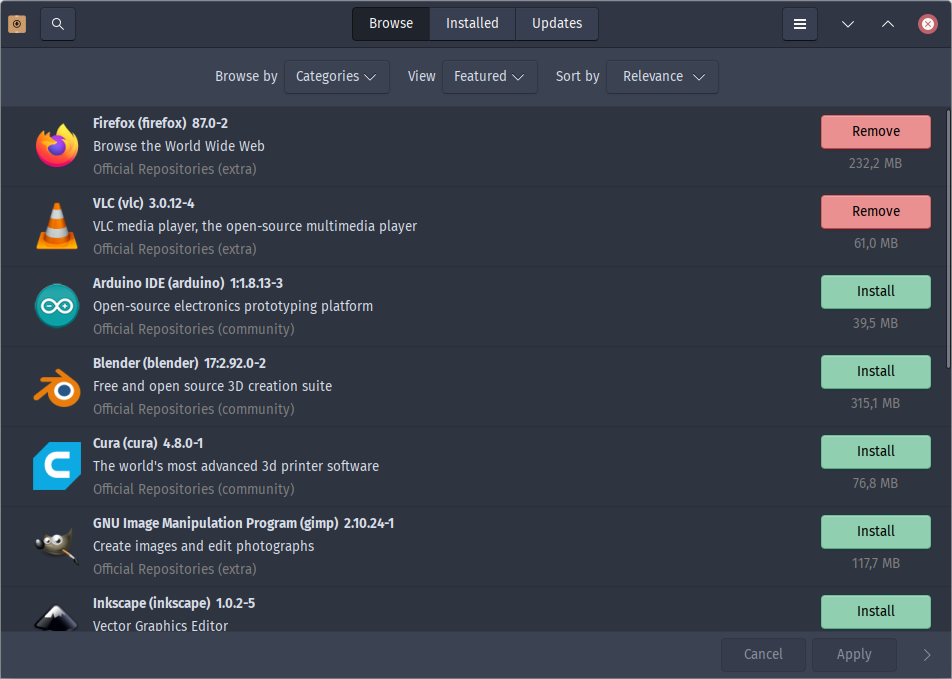
There is a thing specific to Salient OS: it comes with another similar GTK theme, Nordic Darker, preinstalled. If you like it, there’s no need to install Pop Nord (dark); you can select Nordic Darker with standard buttons instead:
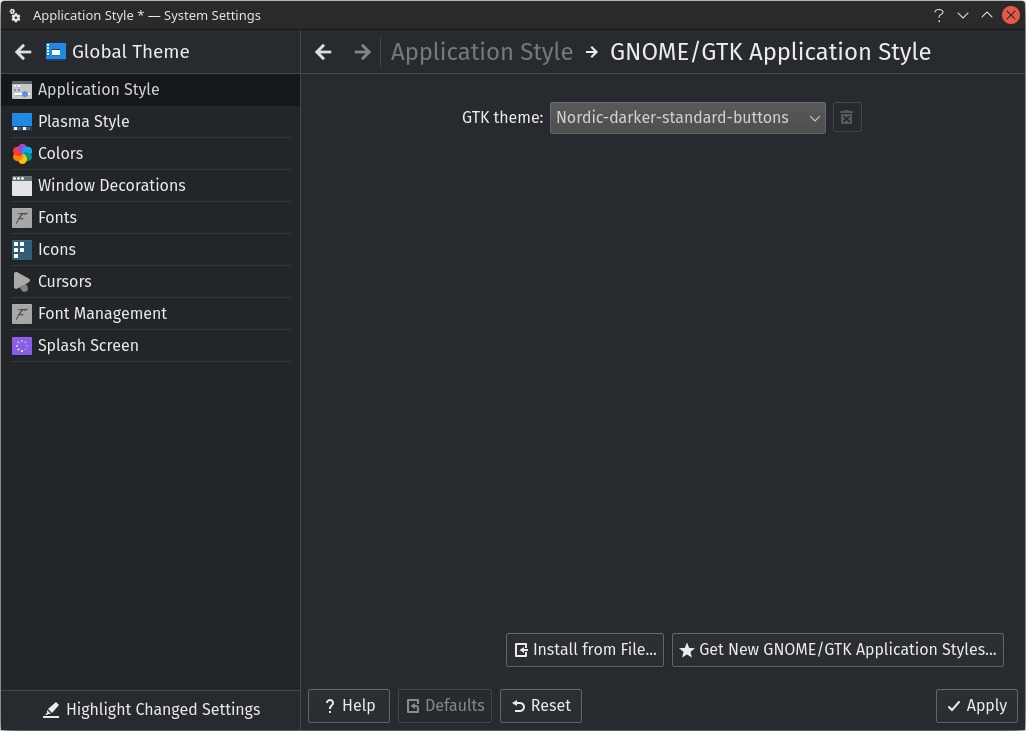
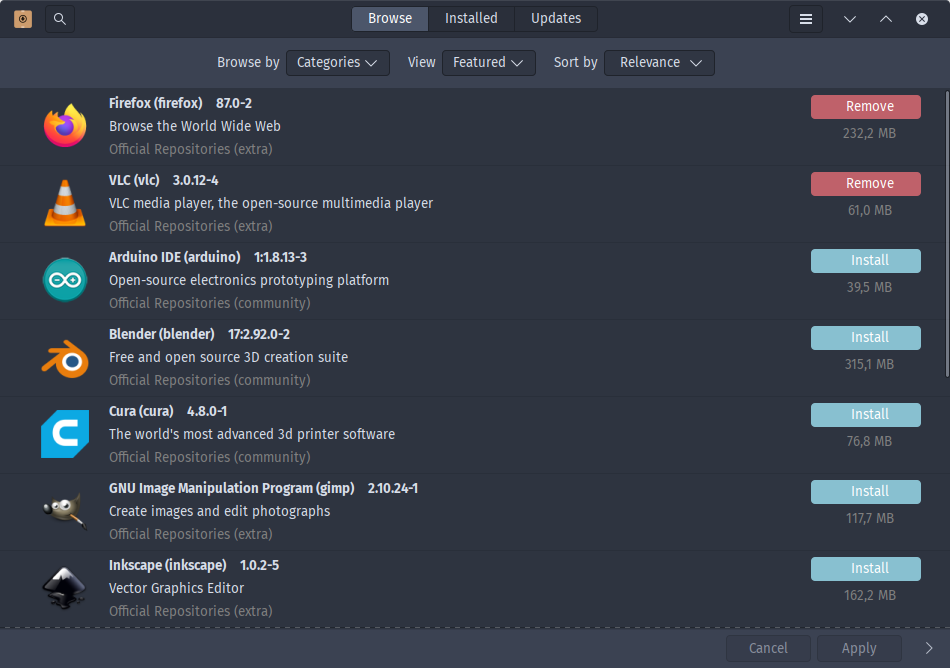
The problem I have with this preinstalled theme is that it’s not installed from a package (Silent Robot didn’t want to maintain a package, so it’s not here), but built from its AUR PKGBUILD and just let there in the system. It’s referred to implicitly in the section mentioning dxvk/lutris:
There are a few packages which were git sourced (compiled from source) to help enable the features included in Salient OS. These are updated by utilising Yay the command line AUR helper tool. Yay isn’t restricted to AUR though, you can use it as you would pacman with almost 100% parity.
So it can be updated with yay -Syu, but this means it would be rebuilt when needed. I’d rather remove its files and replace it with the package from Chaotic-AUR if I decided to use it.. despite Chaotic-AUR only having the variant without standard buttons:
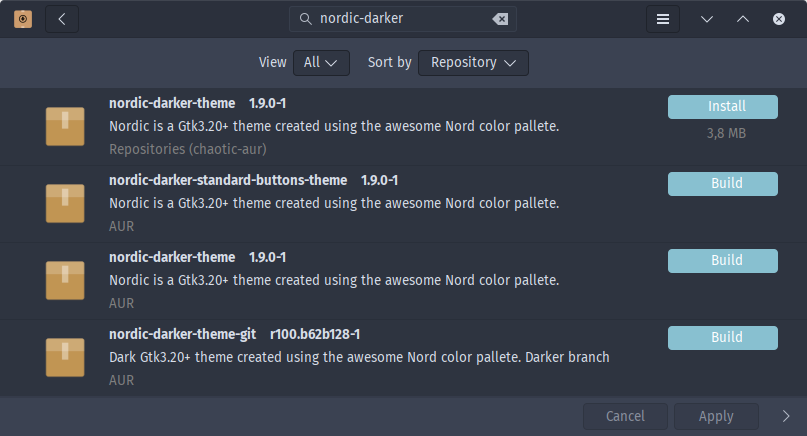
Step 4. Plasma Style, obviously Breeze Dark or Breeze (the neutral one that follows the color scheme).
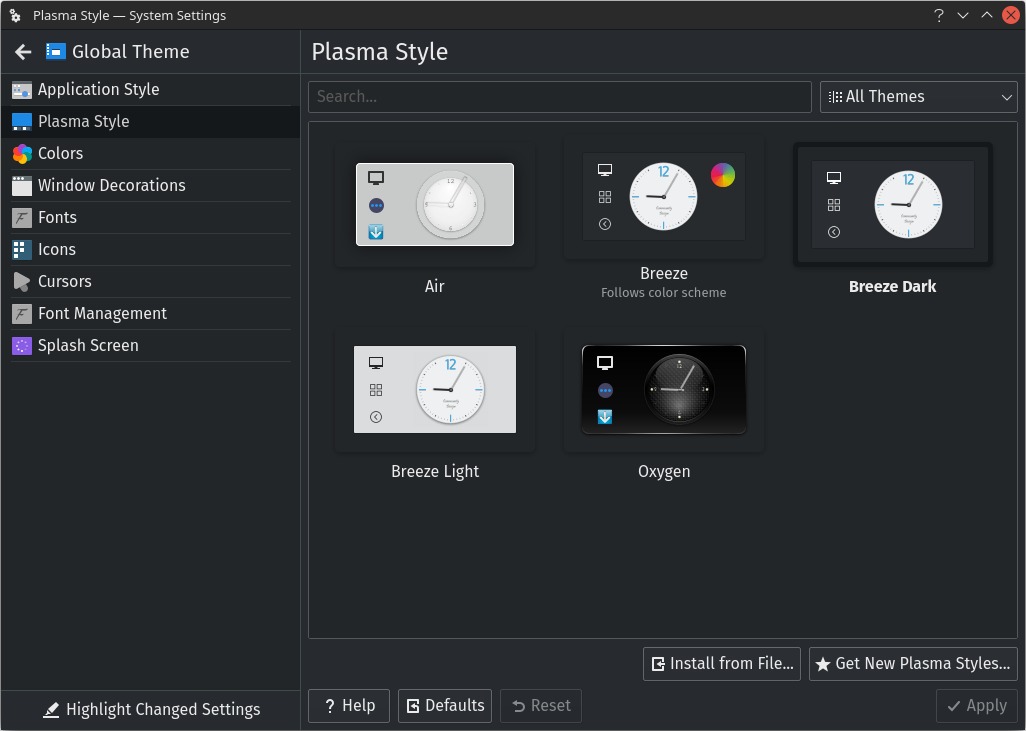
IMPORTANT! Don’t fall for the Plasma theme PopKdeDark by adhe! It looks great in the screenshots, but it will let Dolphin toolbar’s light gray instead of dark! At least, in KDE Plasma 5.21.
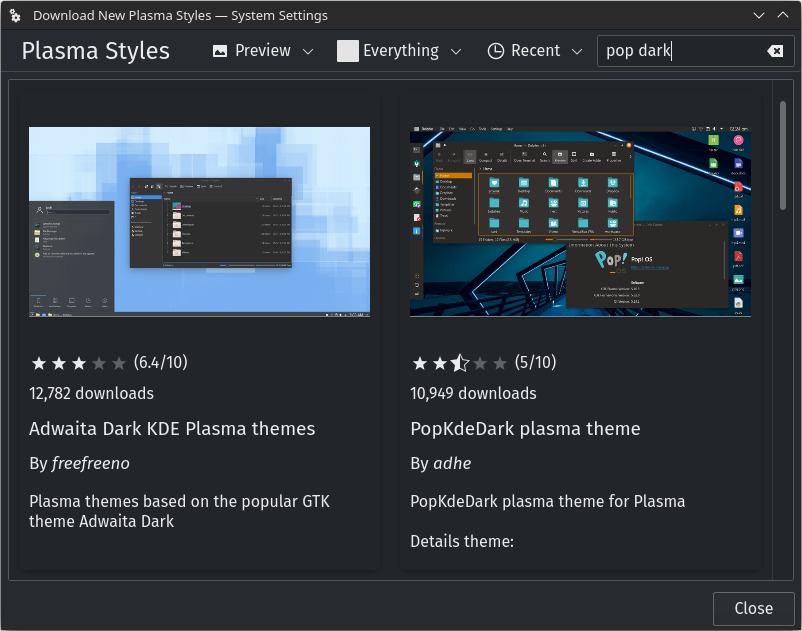
Step 5. Colors, Get New Color Schemes, search for “pop” and install Pop Dark for Plasma 5 by murnux, then apply it.
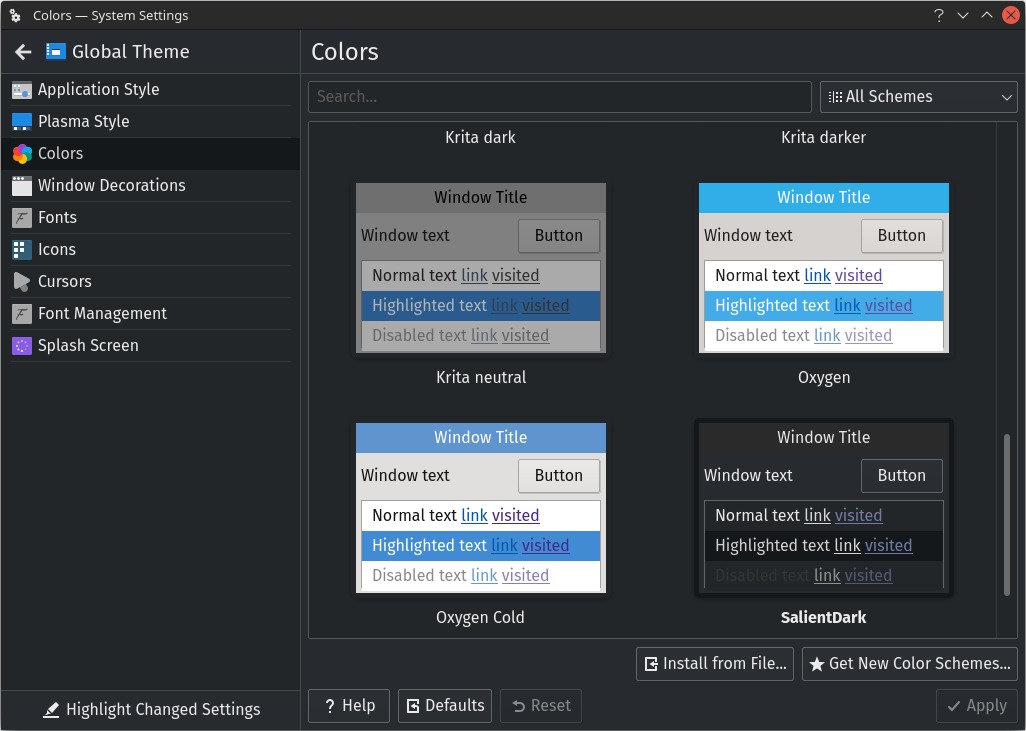
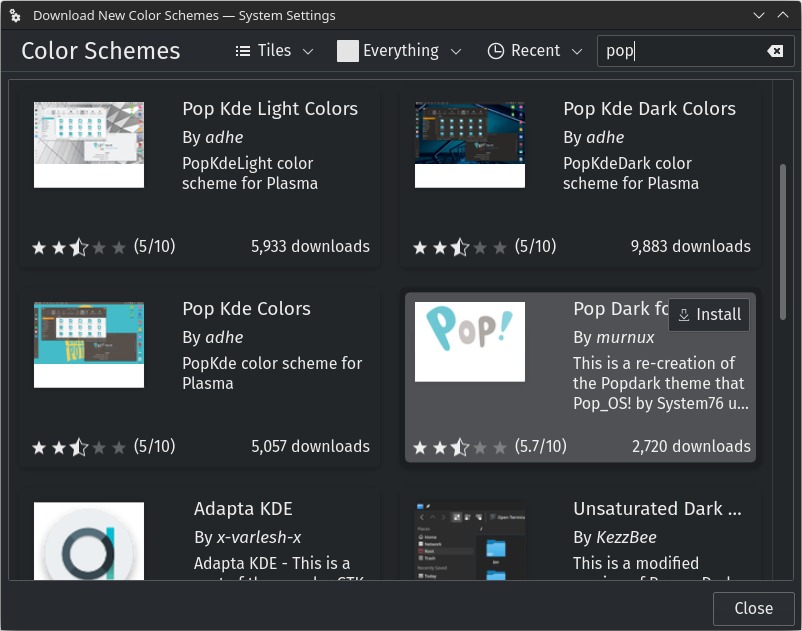
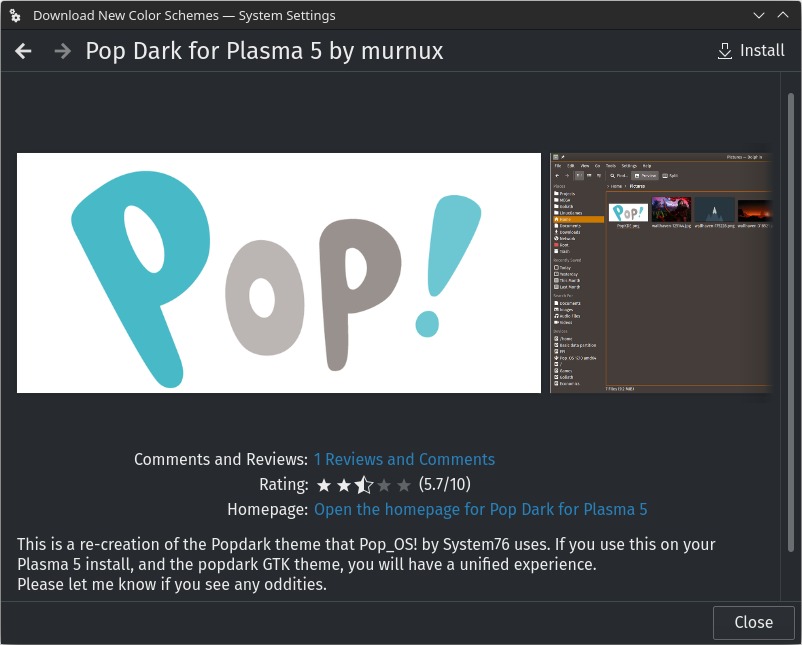
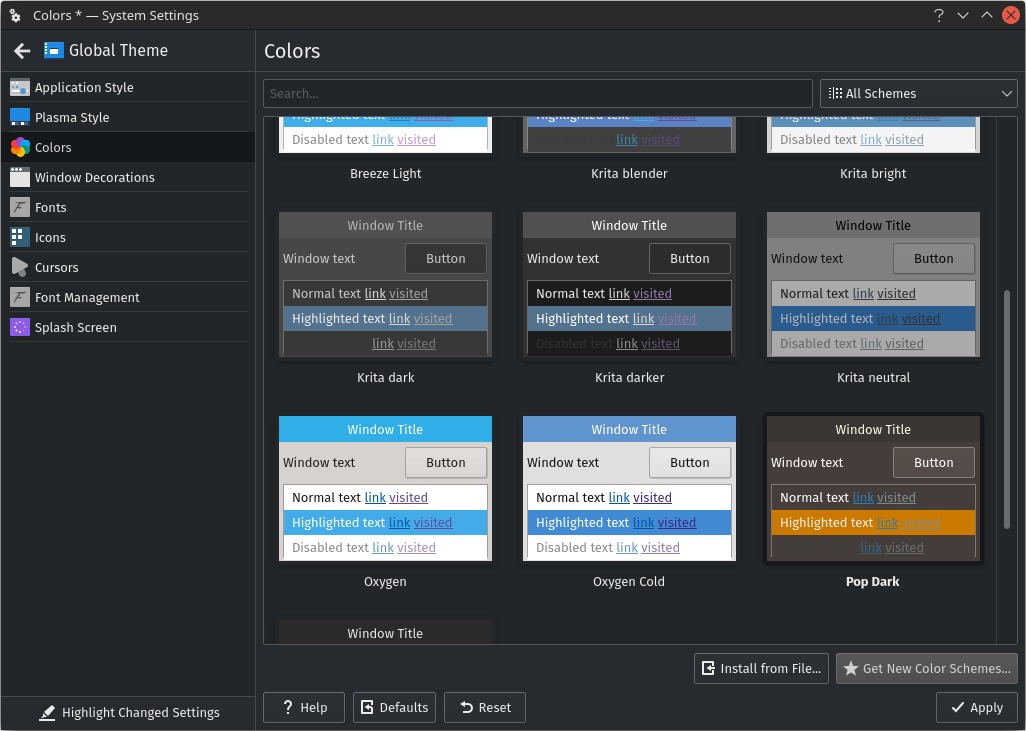
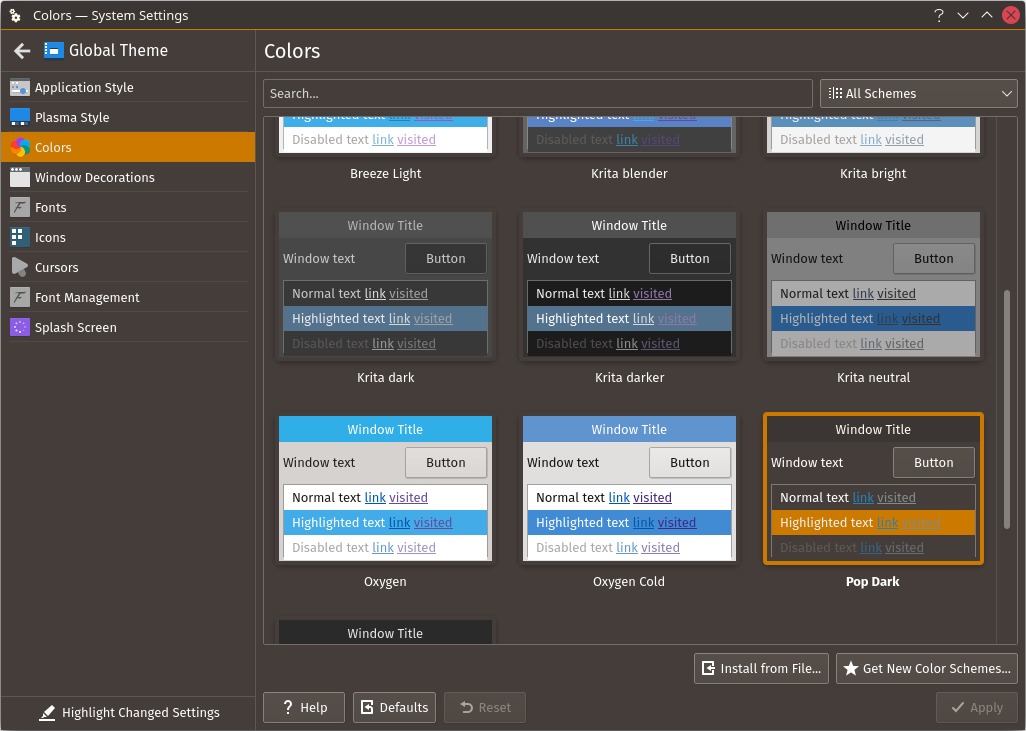
Step 6. Window Decorations, Get New Window Decorations, search “popkdedark” and install PopKdeDark aurorae by adhe (the same who made a Plasma Style to be avoided), then apply it.
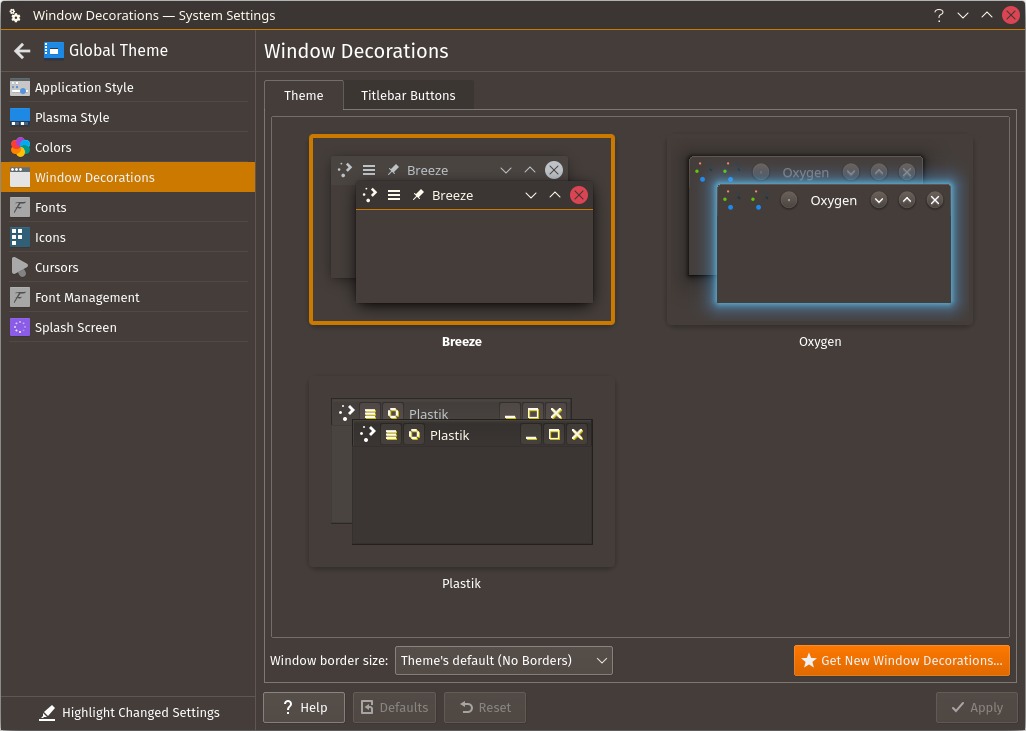
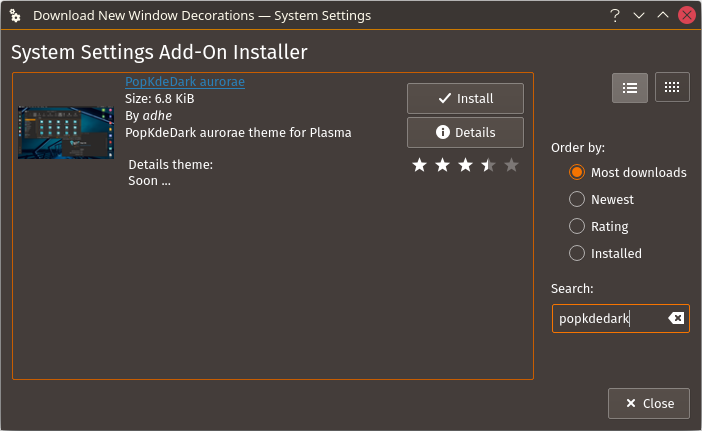
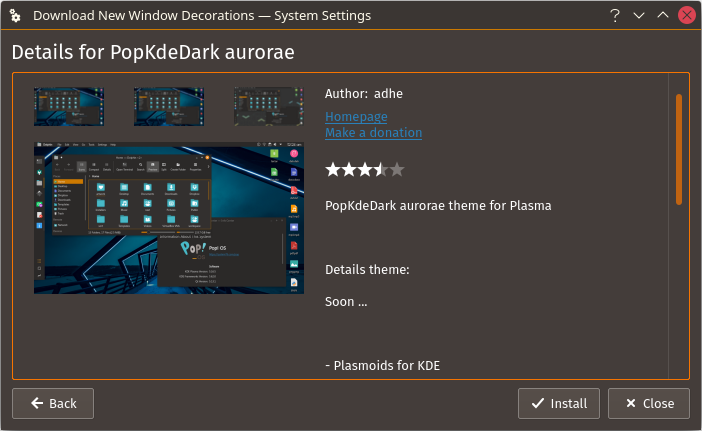
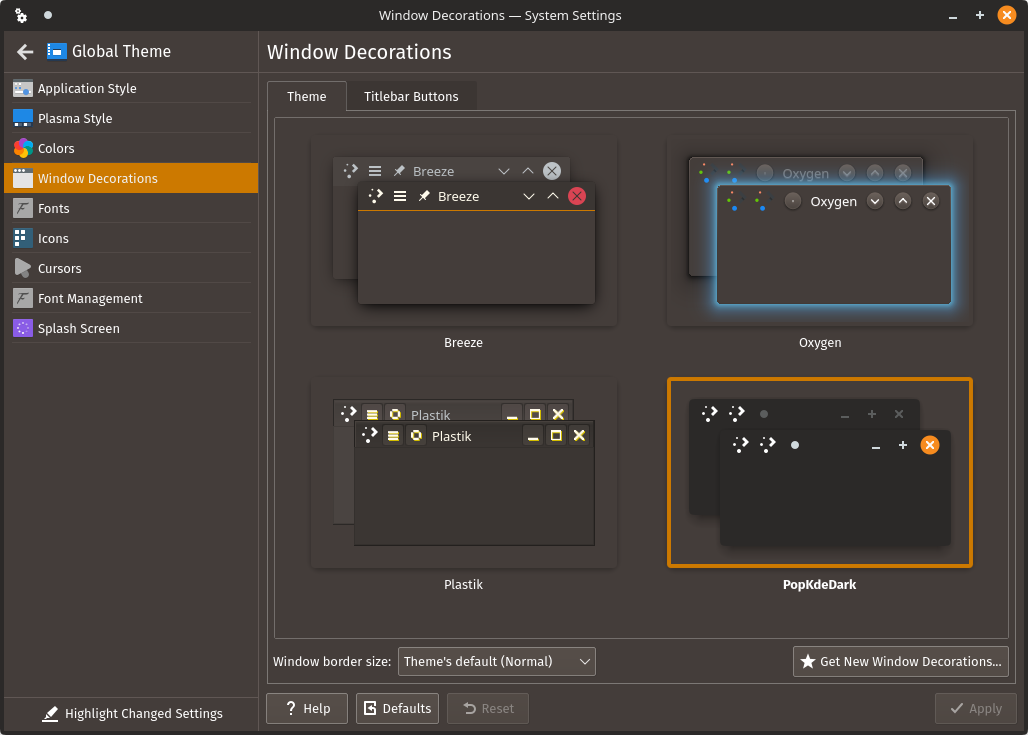
You will notice that KDE now looks like Pop!_OS, but the GTK apps are not. I can live with that, as this tells me which app uses which framework:
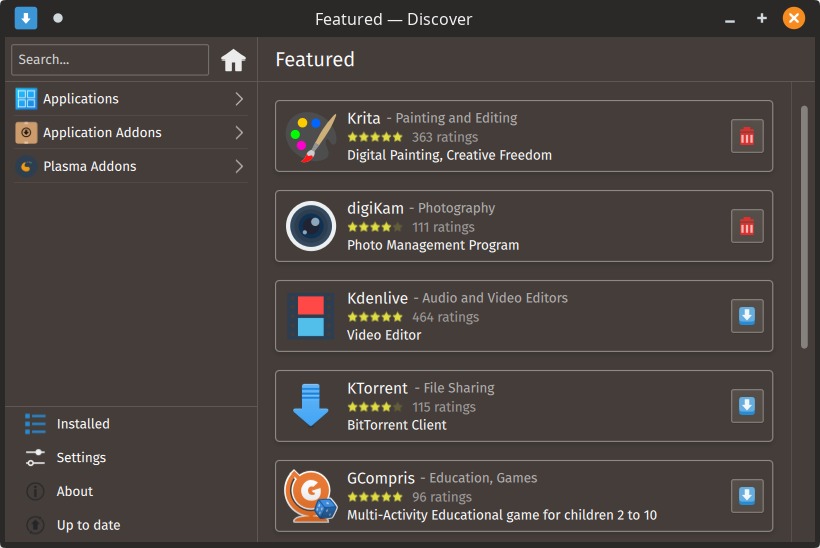
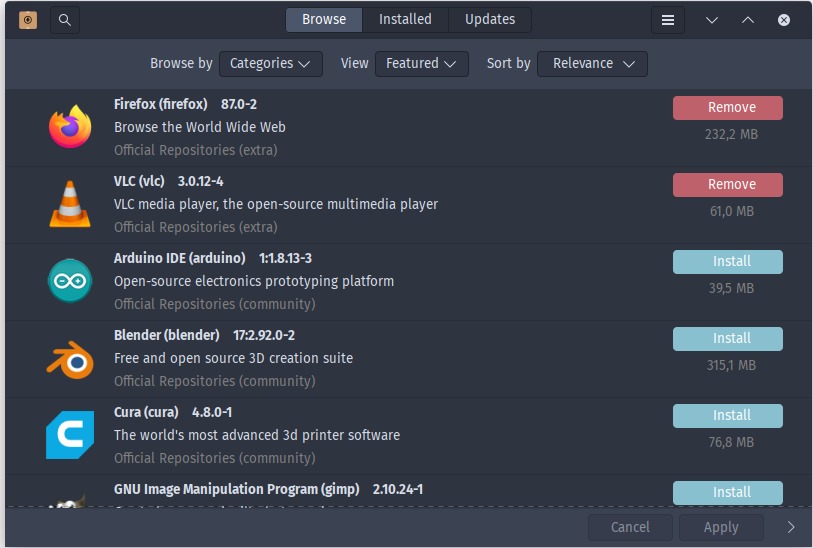
Step 7. Fonts, where, unless you’re an idiot, you should display COLORED sub-pixel antialiasing and increase the same-color hinting to Full.
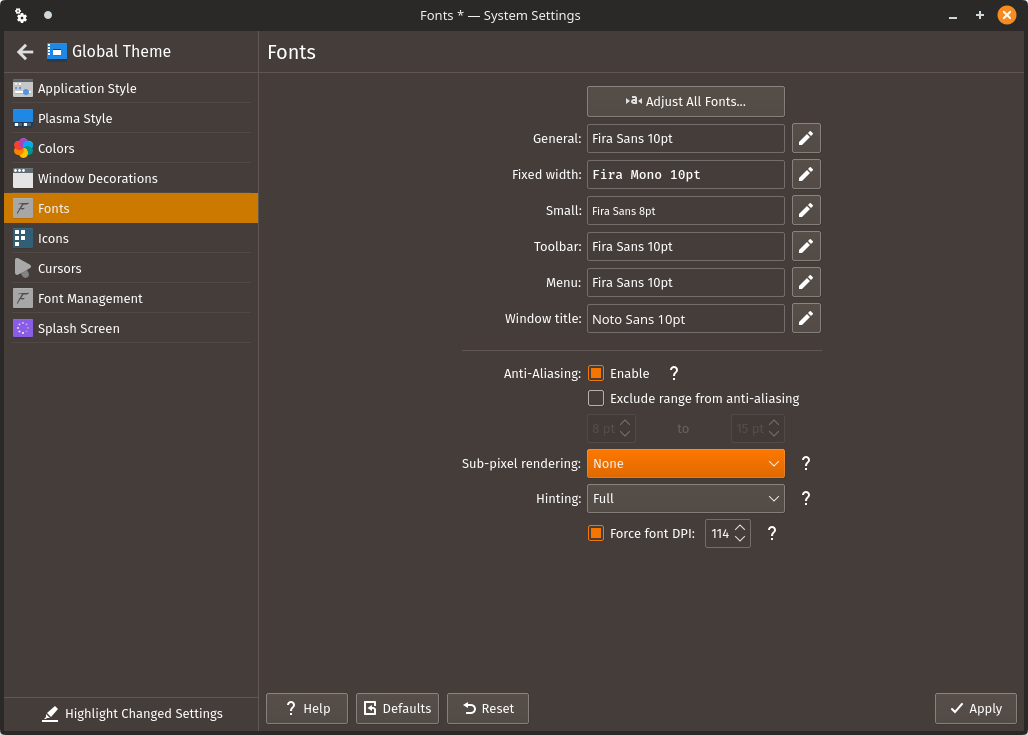
Step 8. Icons, where we’re going to get some Surfn icon themes from ArcoLinux!
It gets a bit complicated here. Erik Dubois has made some nice Surfn icon themes, but I don’t want to use Arco’s repo to install them. So I retrieved them from Git and I’ve put them under /usr/share/icons.
Now there are plenty of Surfn icon themes to choose from!

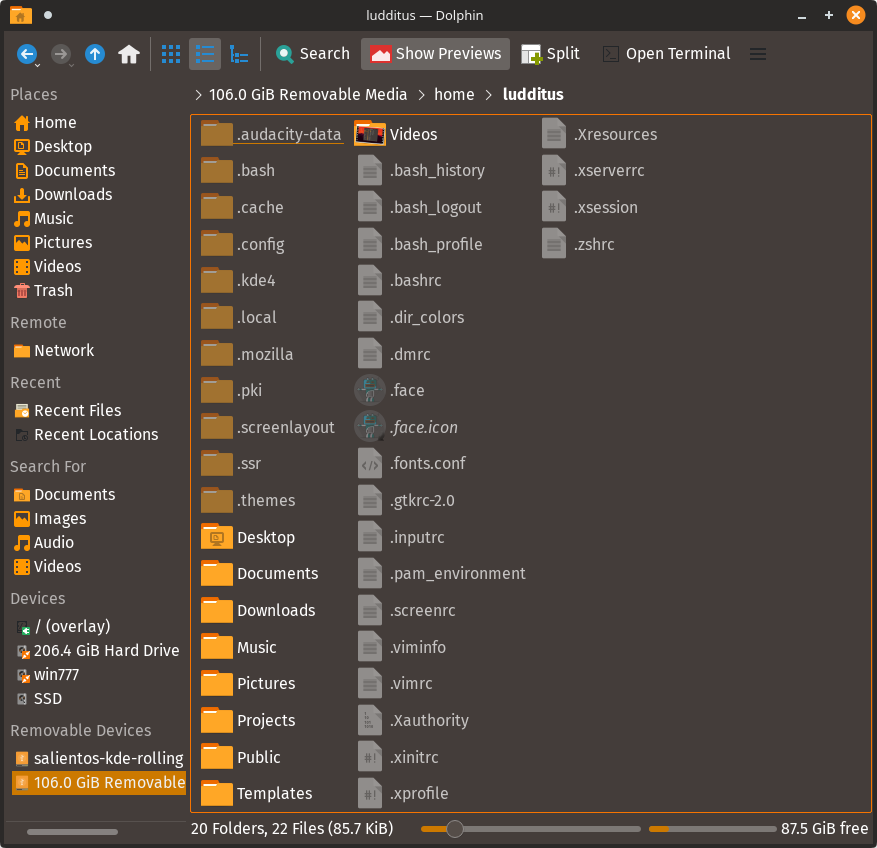
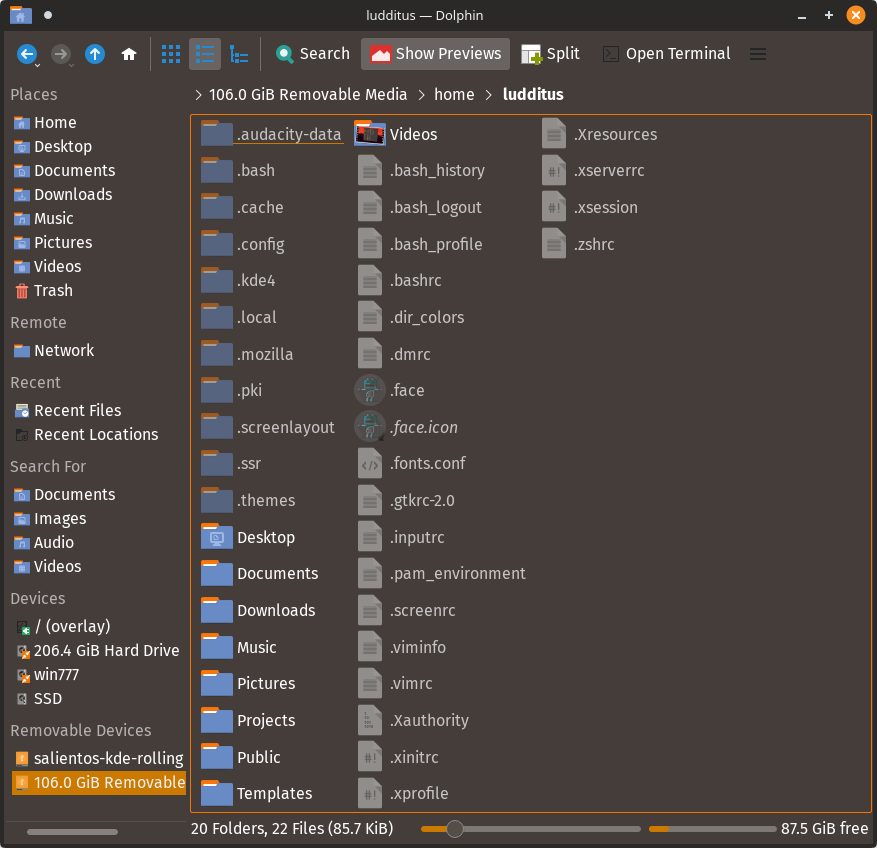
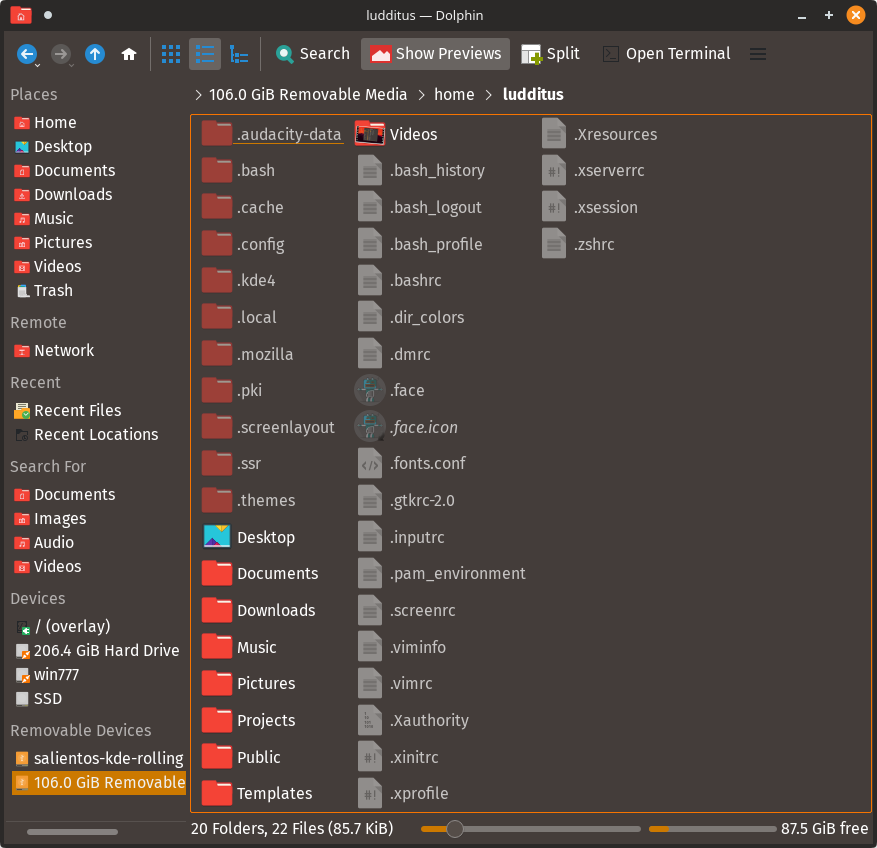
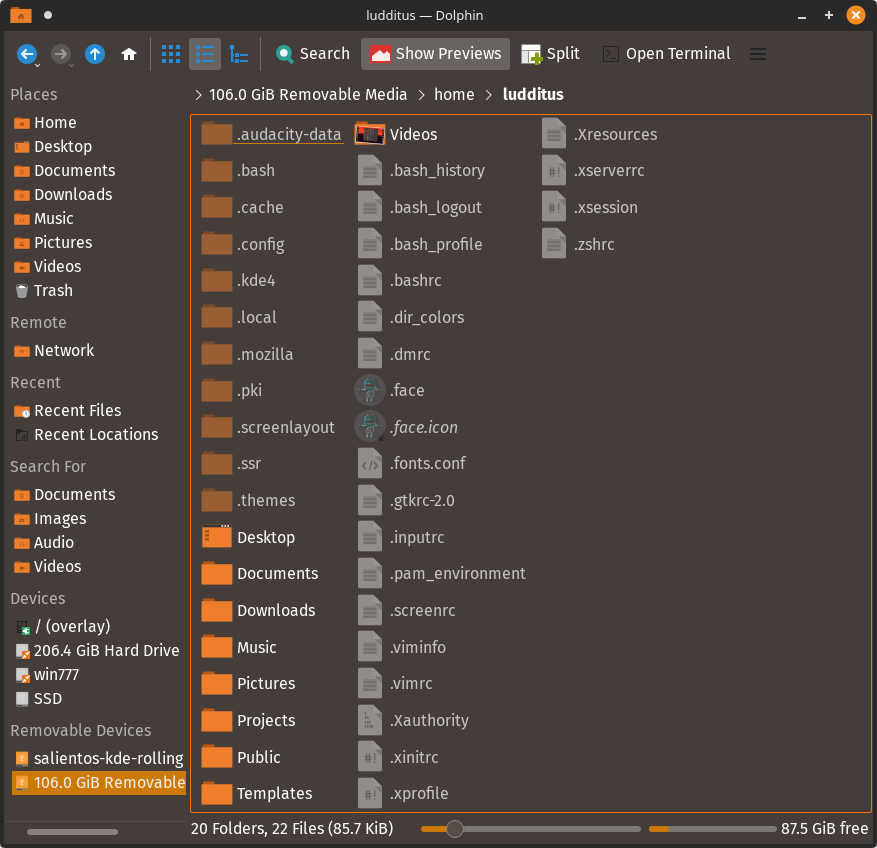
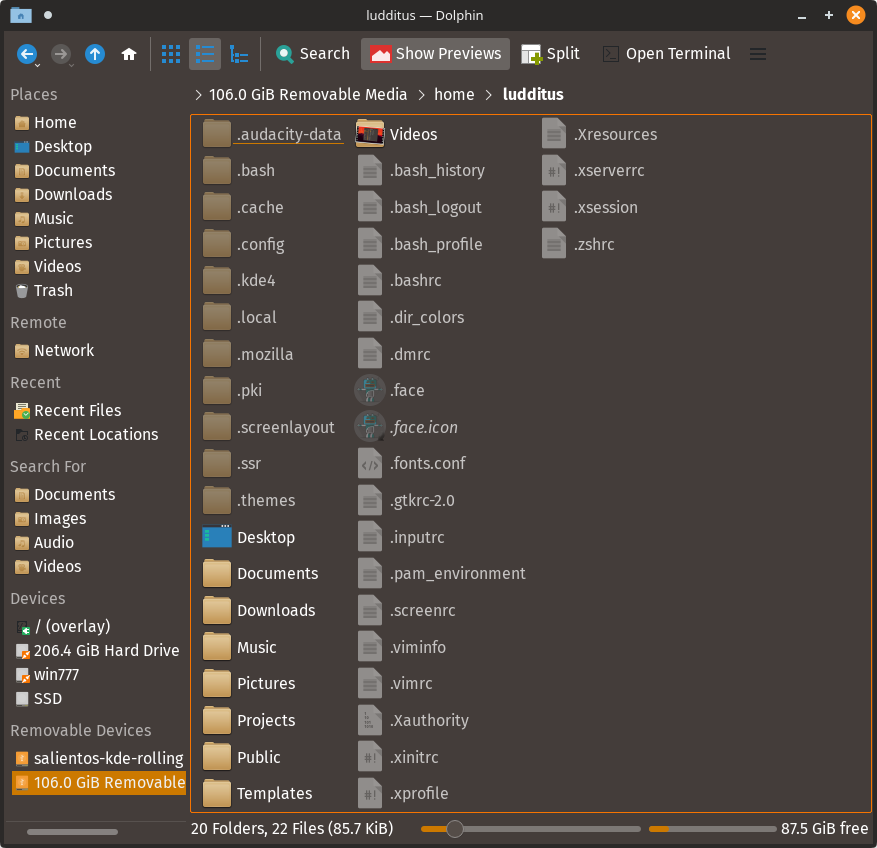
Step 9. I take it back: let’s try Pop!_OS‘s stuff by System76
It’s not entirely worth it, but why not? The two .deb files of interest are:
- pop-gtk-theme, e.g. pop-gtk-theme_5.2.0~1586289568~20.04~f35b83b~ubuntu1_all.deb
- pop-icon-theme, e.g. pop-icon-theme_2.1.0~1583343731~20.04~11f18cb~ubuntu1_all.deb
These Debian files can be opened with ark. What you need from them is, from within each data.tar.xz archive, the GTK theme file tree that goes into /usr/share/themes, and the icon file tree that goes into /usr/share/icons. Nothing else matters. Since Salient OS has “Root Actions” in Dolphin, the whole shebang can easily be put there. Just be sure you don’t end with something like /usr/share/icons/usr/share/icons/Pop!
Now, the icon theme is a disappointment, but the GTK theme is better than Pop-Nord by zaedus. Compare Pop-Nord (dark)…
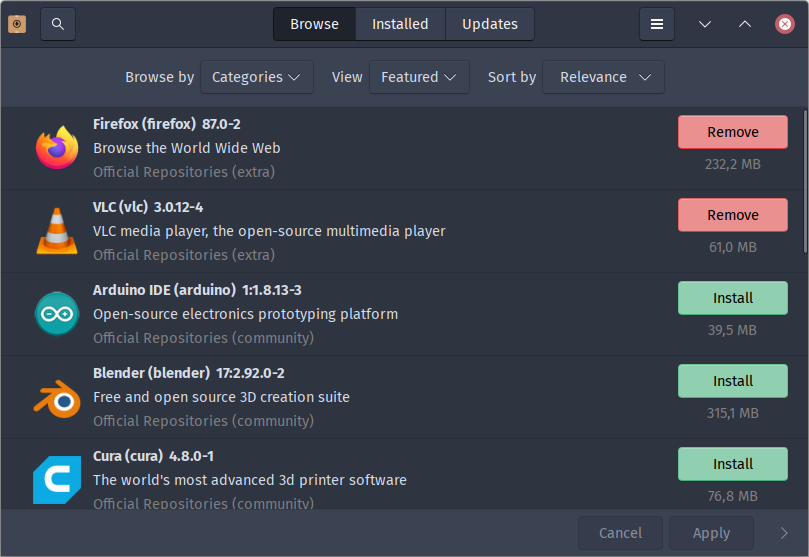
…to System76’s Pop Dark:
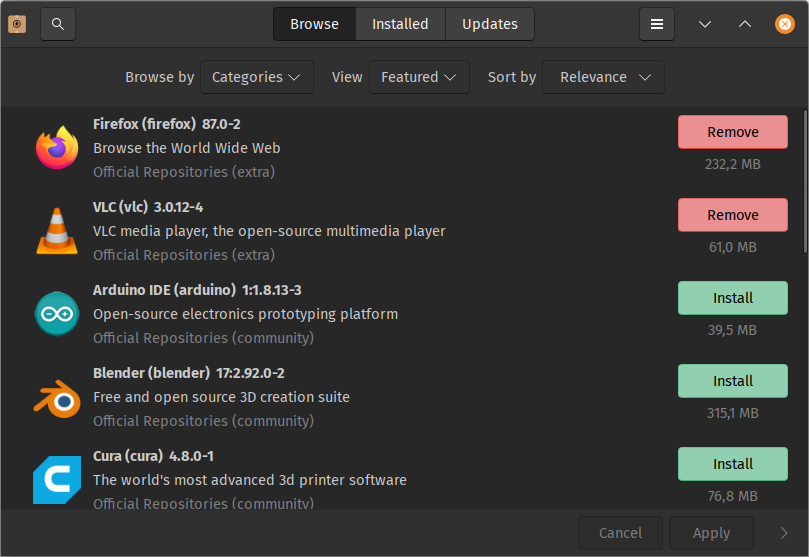
That’s all!
BONUS TIP #1. Icons on the desktop!
What I missed in KDE, because I had them in GNOME2, MATE, XFCE, Cinnamon and… Windows, are the desktop icons for major system or user folders, especially the Trash can.
Googling about how to get them there results in all kind of stupid answers, most of them on Reddit (because nowadays all the retards are asking questions on Reddit, not on forums, nor on mailing lists), and even on YouTube. They typically waste the time with all kinds of balderdash, usually ending with long explanations on how to create .desktop files manually, as if we were in 2001, not in 2021! Two examples: Create Home Folder and Trash Icon on Desktop? (on Reddit); Restoring Desktop Icons to Plasma, by Switched to Linux (on YouTube).
12 minutes and 39 seconds for nothing, just because one of the so many narcissistic Americans who use YouTube for a garbage dump (and still get paid by Google!) cannot stop talking rubbish! Because the easy way is not to fucking write XDG desktop entries!
It’s as easy as that: drag and drop from Dolphin’s Places on the Desktop, and choose Link Here for the folders or drives; for Trash, a shortcut will automatically be created on drop, no questions asked!
Idiots be idiots. Life is too short to watch their videos.
BONUS TIP #2. Copy/Move dialog instead of a notification
While playing with root actions in Dolphin, I noticed that the copy or move dialog as root was having the old-style dialog…
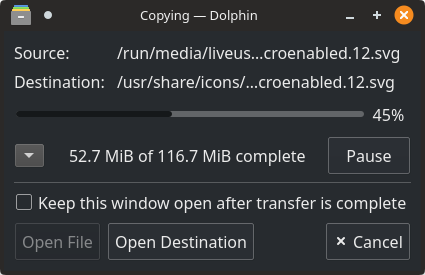
…while the normal user had to endure the idiotic pop-up system notification:
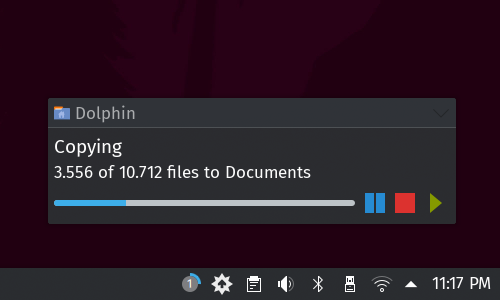
Here too, the Internet is full of shit, but there’s an excuse for most of the garbage that can be read on the matter: KDE Plasma changed a lot since it was born, and continually so. Oftentimes, to and fro between opposite usability concepts. Two years ago, I wouldn’t have dared to consider it usable, because it wasn’t!
Now, the only quick fix that I found working in Plasma 5.21 was to go to Notifications in KDE’s settings, and uncheck under “Application progress” the two “Show…” options, and the unique “Show…” option under “Notification badges“:
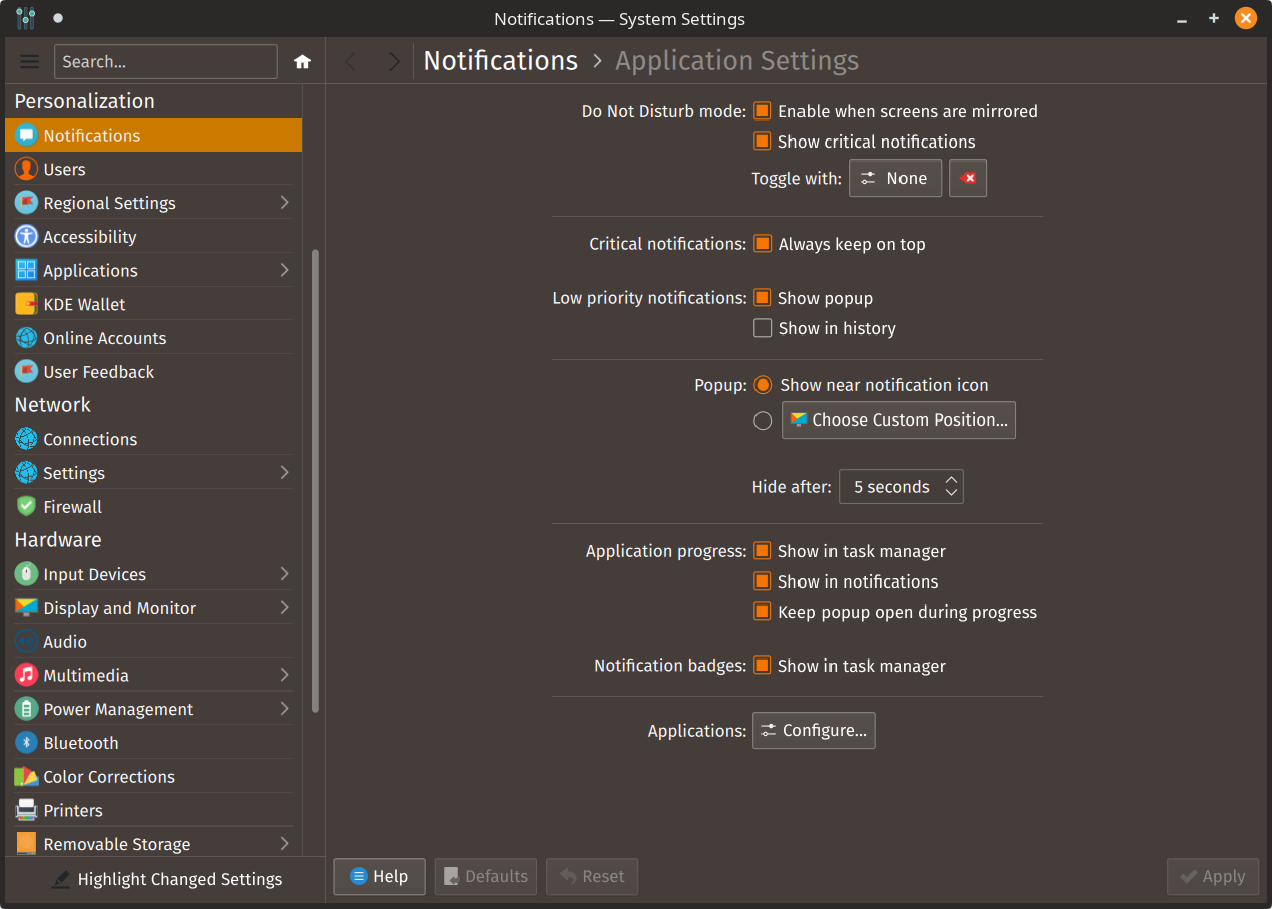
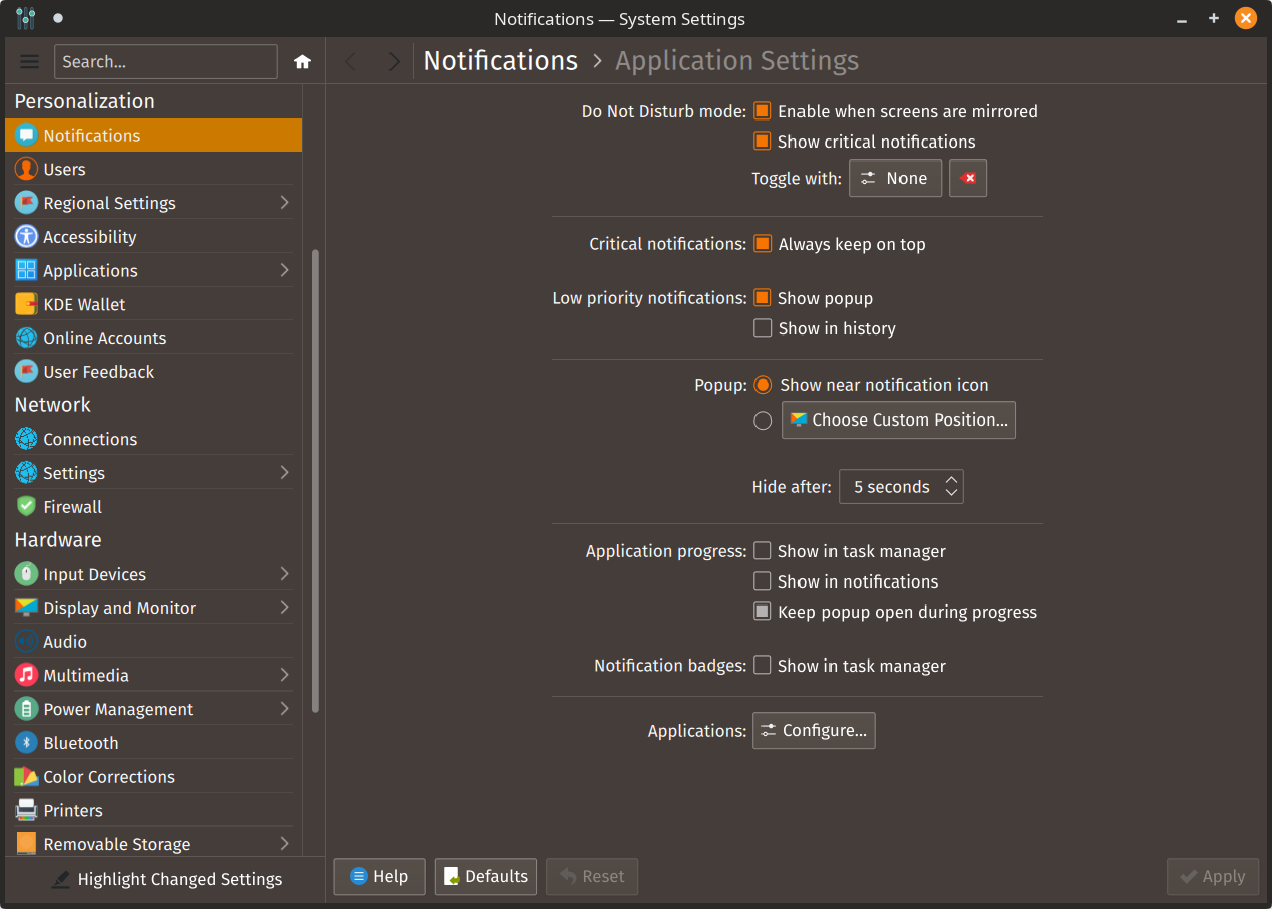
The solution isn’t perfect, because the copy/move dialog shows up, but minimized, so I have to click in on the taskbar to bring it to front, but so far I wasn’t able to imagine a fix to that:
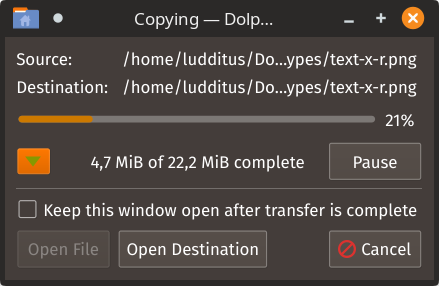
Good enough, though. Or maybe, one day, I’ll switch back to XFCE.
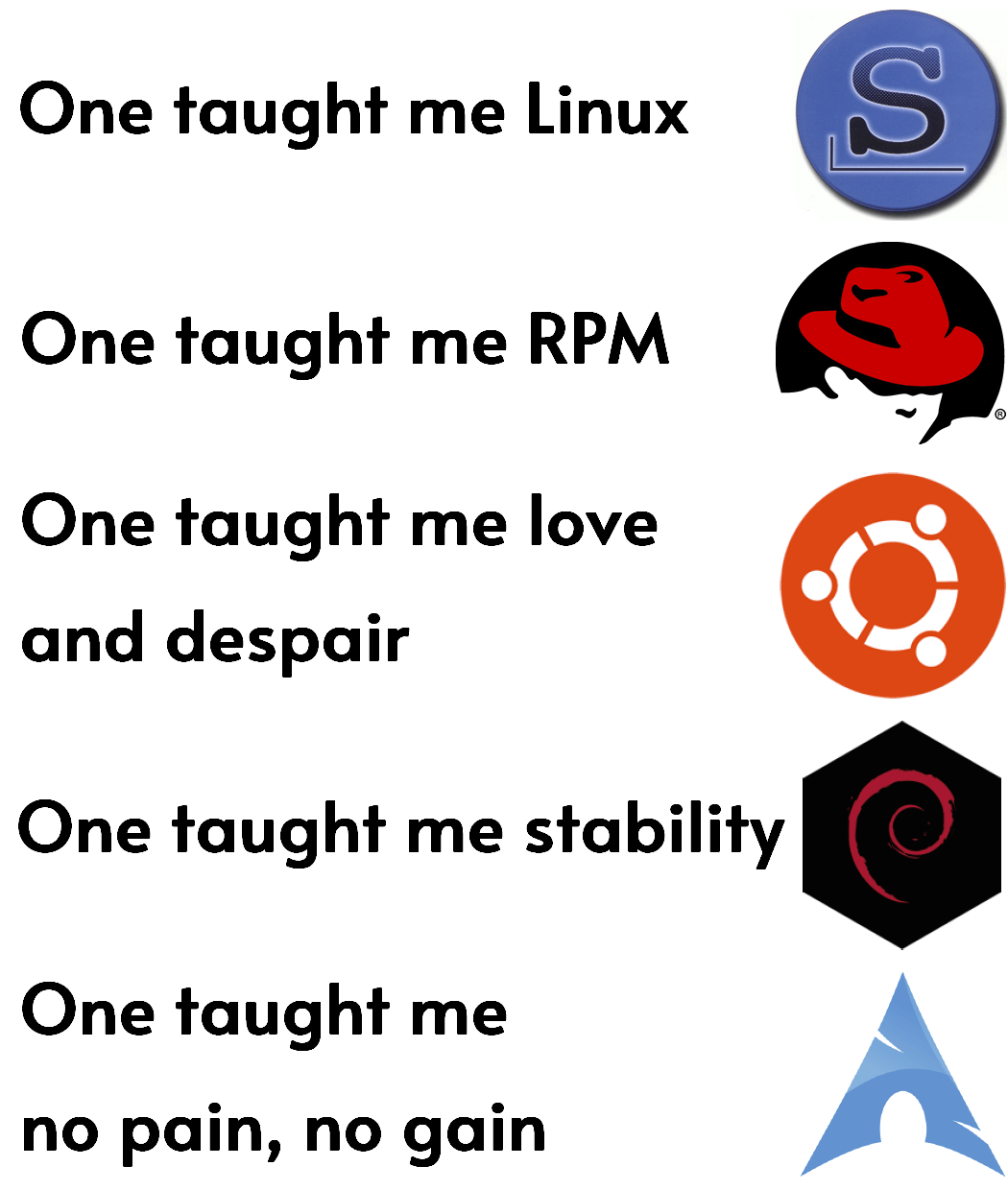

Leave a Reply