The Verdict on Wiko Robby—Weeks Later
It’s time that I draw some conclusions with regards to my experience with Wiko Robby. Maybe someone from Wiko will read this, but I won’t bother to write in French for them.
So, this is ending the series started with Marshmallow with 1 GB of RAM—Yes, You Can! and continued with Low-RAM Marshmallow—One Week Later. Comments on some reviews of recent Marshmallow Wiko phones also show up in The world is swarming with incompetents… and in Nolite mittere high-tech ante porcos.
This being said, I’ll get right to the point: Wiko has screwed Marshmallow in such a way that most widgets don’t update. That’s a fact. On Wiko Robby, the only widgets that update themselves without issues are the included and useless My Launcher weather widget and Google’s News and Weather widget. As I mentioned in the previous (“one week later”) post, most widgets simply never update, some widgets only update the hour but not the weather, other widgets seem to be working just fine, until they suddenly stop updating and remain frozen (Sam Ruston’s Weather Timeline is such a case), and one widget only worked if set to update on screen unlock… until it also froze.
I’ve made a table with 12 weather widgets (other than My Launcher’s and Google’s), wanting to document thoroughly which one stops updating and how is this happening (after how long; the entire widget altogether, or the time still works; does the location update stops first, if set to follow me? etc.), but eventually I decided to serve you the bottom line: Wiko’s Marshmallow (Update 25 for Robby) screws the widgets, no matter what settings I use (Nova Launcher also can’t use TeslaCount to update counters on icons, so I reverted to Wiko’s launcher).
Some of the settings added by Wiko in its “Phone Assist” apps are useful, but they make the Marshmallow experience confusing and frustrating even for a seasoned IT professional like me (it’s not the place to put a link to my CV). Making sure an app isn’t “optimized”/”Dozed” or killed in the background–in the hope that the associated widget won’t be sabotaged!–requires a visit in 3 or 4 places. How many people know where can be found each of them? Here you have the relevant screens, which partially overlap in functionality:
From left to right:
- Settings, Battery, ⋮ Menu, Battery optimization: select “All apps” and make sure the apps with active widgets are not optimized (put to sleep) by Android.
- Phone Assist, Power Saver, Optimized mode: either you set it OFF, or you set it ON and enable the apps with active widgets so they can still access the network.
- Phone Assist, Power Saver, Advanced settings & tips, ⚙ Settings, White-list apps background: whitelist the apps with active widgets.
- Phone Assist, Boot Optimizer: just in case this “optimizes” (blocks) more intent receivers than intended, allow the apps with active widgets to automatically start after the boot, should they wish so.
This is definitely something to ruin someone’s Marshmallow experience. This is a mess. Not to mention that sometimes, out of the blue, Phone Assist sets to OFF the automatic sync for the e-mail (and it also seems to block Twitter and FB to get the notifications), although the Wi-Fi remains “always ON” even when the screen is off. Wiko really tries too hard to preserve the battery, and all they get is to simply screw Marshmallow.
Ceci étant dit, tout cela est bien dommage, car l’appareil fonctionne plutôt bien pour son prix, et il a de certains atouts.
I’ve bought it for some design decisions that include: frontal speakers instead of the fucking idiot haut-parleur dorsal that all the stupid designers put on 99% of the phones; non-protruding primary camera; dual micro-SIM (micro, not nano!); user-replaceable battery; and 16 GB of storage (about 11 GB usable) as being more important than 2 GB of RAM.
And it’s actually satisfactory in operation, both as a phablet and as a phone. The reception is good, the 3G speed is correct (Telekom.de can’t offer more than that on 3G), the quality of a phone conversation is very good, the speakers are loud and powerful. The screen is excellent, bright and with very good viewing angles, it’s hard to believe it’s only 720p.
I also wanted 5.5″ because, unless I opt for a device with “physical” buttons (Lenny3), having on-screen buttons on a 5″ device means that most of the time the useful part of the screen is 4.65″ (most apps don’t know about the immersive mode, or don’t care about it). So going from my old 5″ phone with a full 5″ screen to a 5″ phone with a 4.65″ usable screen… thanks, but no, thanks.
To my surprise, I discovered that adapting to on-screen buttons is easier than I thought, and the phone doesn’t look that cumbersome with the unused bottom stripe (where the physical buttons used to be). Moreover, guess what? Whoever designed Robby did a great job in keeping the bottom stripe as narrow as possible. Let’s compare Robby to Tommy:
Now, for the bad parts. I will never–but never ever again!–buy a smartphone that has a mixed metal-plastic back cover in the manner “aluminium back, with top and bottom stripes and the frame of plastic.” An aluminium frame (such as in U Feel) is a better idea, no matter how crappy is the actual back cover. That’s because this is my first smartphone that creaks when hold from its lateral frame–and this is how a smartphone is hold most of the time!
And no, none of the reviews mentioned that phenomenon (you’ll find reviews in several languages éparpillées in the aforementioned posts). Notebookcheck.net says this: “the smartphone gives the impression of a decent build, but pressure quickly becomes visible on the screen and the smartphone creaks and cracks when it is twisted.” They’re however wrong: the phone is impossible to twist or bend unless you’re willing to apply an unreasonable force on it, but simply grabbing the phone from the lateral parts of the frame makes the frame displacing itself even so little, yet the tactile and auditory feedback is unmistakable–the phone creaks!
My first Android phone was an LG and, despite liking it (it didn’t have a back speaker, and the camera was non-protruding!), I said: “no more LG for me.” My second Android was a Huawei, and despite being excellent for the price and the year, I also said: “no more Huawei in my case!” This is my first Wiko phone: is it going to be the last Wiko too?
Because, let’s face it: Robby isn’t the only Marshmallow from Wiko with widget updating issues. Here’s an owner’s opinion about Wiko Sunny (a phone that shouldn’t have been released: 512 MB of RAM, really?):
Translation: “Unfortunately, not all the widgets (weather, etc.) update themselves, despite the battery optimization mode being disabled, therefore I returned this unreliable model.” Yup.
Back to Robby (which first became available in Germany, not in France, and in that “true black” color that’s unavailable in France!), some other people complained on a German Android forum that widgets don’t update after a reboot, and that this issue appeared after an update from V.10 to V.20 (I didn’t know about V.10, I thought V.16 was the built-in one). Well, I’m now at V.25, and the widgets are not fixed! So indeed, as the forum says, this one is on Wiko, not on Marshmallow!
All these people who left these reviews on Wiko France, don’t they ever use widgets other than those that come with the phone?!
Speaking of Wiko’s ROM, let’s also note that Clean Master is a pest, a cancer. Should you want something of the like, try CM Lite instead. But both apps give a false positive on the excellent built-in File Manager:
To put it bluntly: do the guys at Wiko really test anything prior to releasing a build of the firmware? They might have a financial deal with Cheetah Mobile, but hopefully not to the point of sabotaging their own products!
Today, I’m also believing that “One Clean” or Phone Assist’s “Click to optimize” are almost useless. Here’s why. When you press the app list button, you have the option of closing all the apps with UI. Indeed, “One Clean” would also kill background services belonging to apps without a visible UI, but in the following seconds most such apps would restart anyway if not blocked in the configuration screens shown above. An example:
From left to right:
- Apps left active after closing everything via the app list button.
- Apps left active after “One Clean.” Don’t look at the free RAM, as Marshmallow uses up to 128 MB as cache, and in this case the free RAM actually… decreased!
- Google Play Services automatically restarted shortly after, and some other Google apps started sync (Keep); also, Messaging went up and running.
- The Music app also started, despite my not starting any audio app.
As you can see, it’s useless to try to maximize the free RAM using Wiko’s tools or 3rd-party tools (such as Clean Master). When more RAM is needed, Marshmallow will close unused background apps anyway. It will also use less than the maximum of 128 MB of cache it can use on 1 GB systems.
The infuriating part is that My Launcher’s Weather app has an unstoppable background service even if the respective widget is on no screen! At the same time, no matter what I whitelist and what power saving I disable, third-party widgets simply can’t have a guaranteed update! (They actually have a guaranteed failure.)
Some notes on the camera now. As previously mentioned, its performance is unspectacular, and the artifacts it leaves on photos made me suspect its 8MP are upscaled (interpolated) 5MP, the Archos way. In this case though, using a 5MP setting doesn’t change the shape of the pattern of the artifacts, so I have to infer that we’re in the case of a noisy sensor, not of a faked resolution. This is acceptable given the price of the device.
As I used the camera in real conditions, I noticed that it tends to underexpose, even in good light, the way so many cheap LG phones do. Then I discovered something.
When taking a photo, if you don’t just tap on the trigger, but tap on various parts of the screen, not only the focus changes, but also the exposure time. Most of the time, the picture becomes brighter, even if the focus doesn’t change significantly, possibly because the light is now computed as an average for the area you selected instead of an average for the entire viewport! By making sure you select through a tap the most important area of a picture, not only you’ll get much better daylight photos, but even photos in low light conditions (and without flash!) will be much, much better! Also, selecting a darker area even allows for successful photos en contre-jour!
Another trick: switch the camera from “Normal” to “Professional,” then change the ISO to 400 for daylight or 800 for low light. The exposure will usually adapt accordingly, but the image is going to be lighter than normal–not overexposed, just lighter.
Now, the camera doesn’t seem that bad anymore. But the frame creaks. As for the widgets…
Allô, Wiko, ça arrive cette mise à jour, nom d’une pipe? (Et je suis poli et patient. Je devrais avoir retourné cet appareil, mais je déteste les cons, et il y en a beaucoup chez Saturn.de. Et j’ai vraiment besoin d’un truc de 5,5 pouces. Non, ma bite ne ferait pas l’affaire, elle a quelque 7 pouces…)
UPDATE: As I was telling myself that I can live with the (almost useless) built-in weather widget that use Accuweather in the background (without specifying it), plus Goggle’s News & Weather widget (which, just as Google Now, uses weather.com, which is The Weather Channel), I noticed one thing. No, not that most of the time the readings are different–this is rather normal in the world of weather apps. Spot the error:
At some point, instead of showing the weather for Leonberg, Wiko’s widget started to show the weather for Silberberg, despite Location being enabled. As previously explained, I don’t mind when instead of Leonberg I see Gerlingen, Renningen, Rutesheim or Ditzingen (and this actually happens in some German apps every now and then), as those towns are quite close. But Silberberg? Well, some motherfucker of a developer thought that, once the location determined, the closest station need not be determined based on longitude and latitude, but by name. And, instead of 71229 Leonberg (Baden-Württemberg), the search found (alphabetically by the name of the Land?) a station close to 95666 Leonberg (Bayern/Bavaria). So it displays the weather from Silberberg, more than 500 km away! One more reason to never trust the “system” weather widget…
As Shakespeare once wrote, “The first thing we do, let’s kill all the software developers…”
Aug. 23: IMPORTANT UPDATE!
I can now tell you why NOBODY SHOULD EVER BUY A MARSHMALLOW WIKO PHONE EVER! That includes at least the “Young” line that uses 1 GB of RAM: Robby, Lenny3, Tommy, Jerry, Sunny. I cannot tell whether the “over-optimization” is also present on Marshmallow devices with 2 or 3 GB of RAM (U Feel Lite, U Feel).
In addition to the widgets update being killed by the “over-optimization”, regardless of what settings are used, there is one more annoyance caused by Wiko’s “over-optimization”: e-mail autosync is periodically disabled by this piece of a shit, every single fucking day!
Despite every single account being set as follows, to sync every 15 minutes (note that GMail accounts are read by the GMail app, and only other accounts are read by the system Email app)…
…this is what the actual settings are–and there’s no way to enable the autosync from this dialog:
This is where the autosync can be enabled–globally:
At first, I though that the periodic “auto-disabling” of the autosync is caused by my accidentally hitting this “Optimize” thing in the Phone Assist app:
Unfortunately, this is not the case. The autosync disables by itself after some time! This is beyond unacceptable. I don’t know whether My Launcher or a system process is responsible of this issue, which is different from the widgets one, but the best thing everyone can do is this: when you encounter a Wiko smartphone, run away from it!
And when you think I used to recommend a few such phones in the past…
IMPORTANT! Update V.37 (received by me on Jan. 18, 2017), which is not a security update, fixed the widgets on Wiko ROBBY with regards to the general functionality: in previous versions (including V.32), most non-system widgets were simply not working at all (e.g. widgets for Twitter or for various news sources wouldn’t display anything), but now they work!
Still, a few widgets wouldn’t update at all, but it might be their fault. The general rule is that if a widget has a “button” or otherwise a way to update itself on touch, then it can be updated manually.
Also, background apps can still be terminated after some time for no obvious reason (at least on the “normal” ROBBY with 1GB of RAM, not on the Thai edition), despite having them whitelisted and not “optimized” in terms of battery, even those apps who add ongoing notifications supposed to keep them alive.
Nonetheless, since update V.37, ROBBY is at least almost fully usable in terms of widgets. I expect to find a similar progress with V.50 (to replace V.45) in LENNY3.

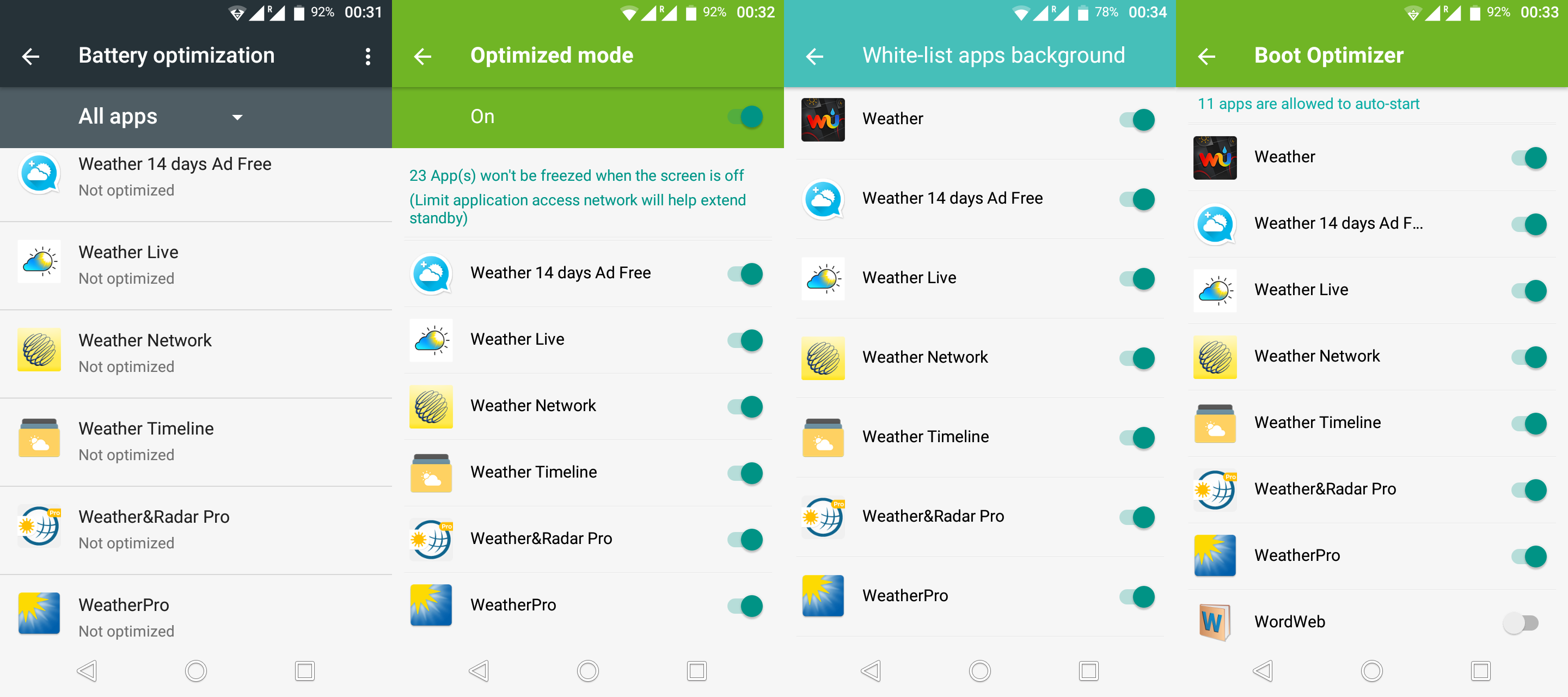

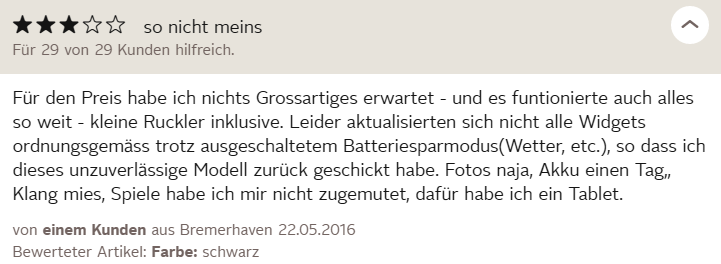
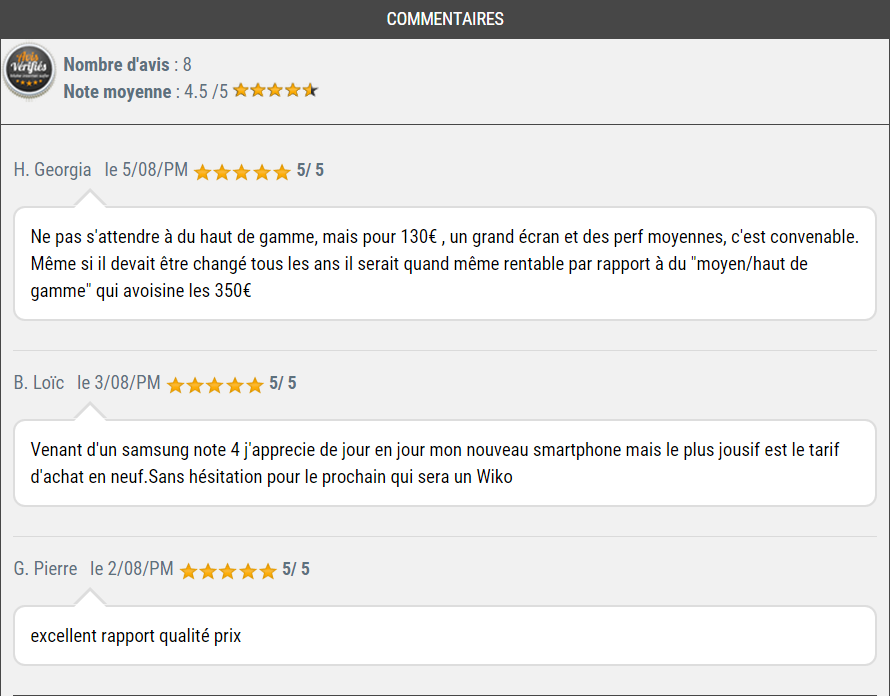
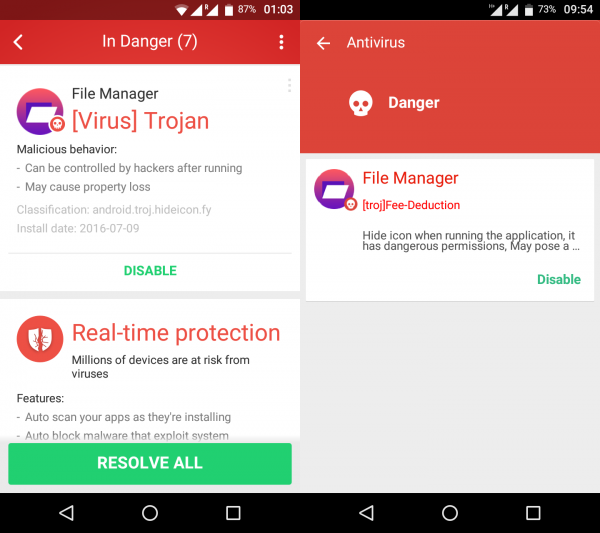
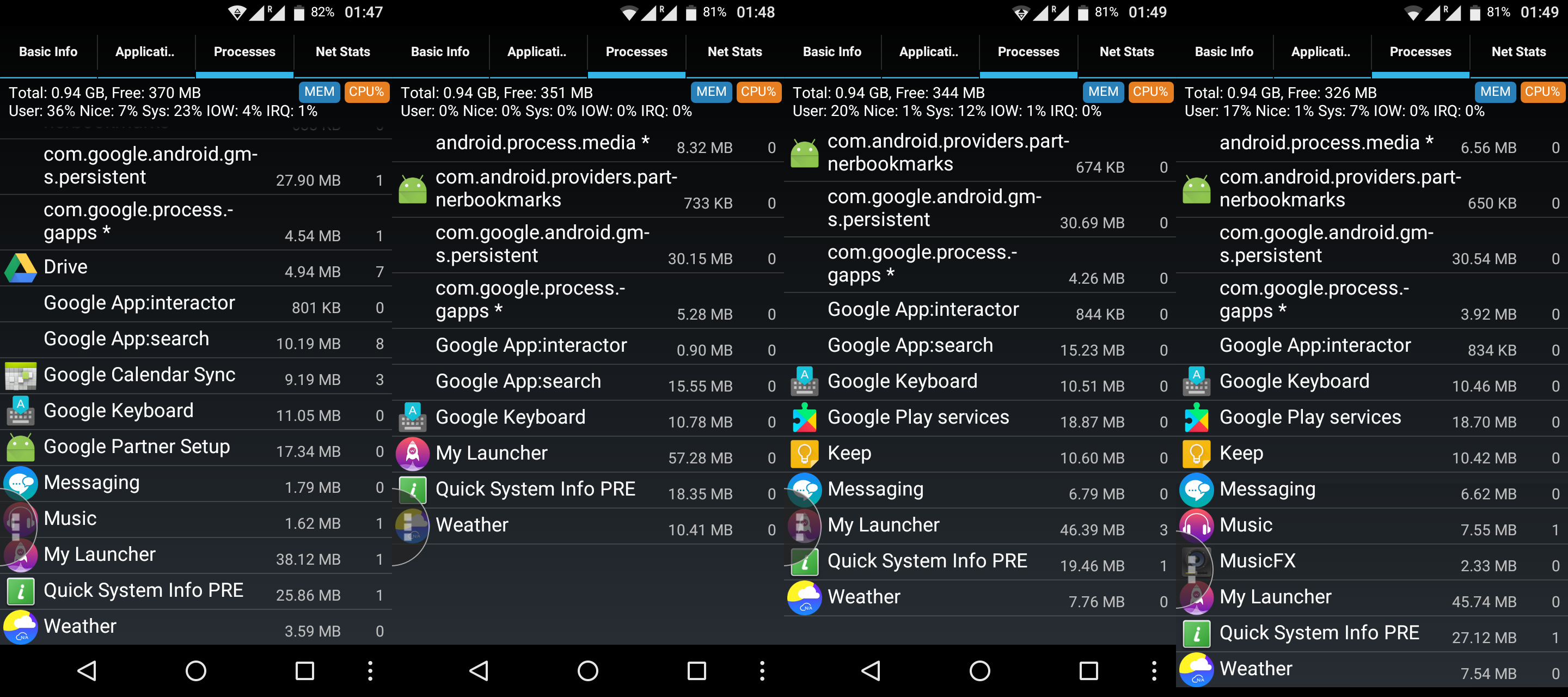
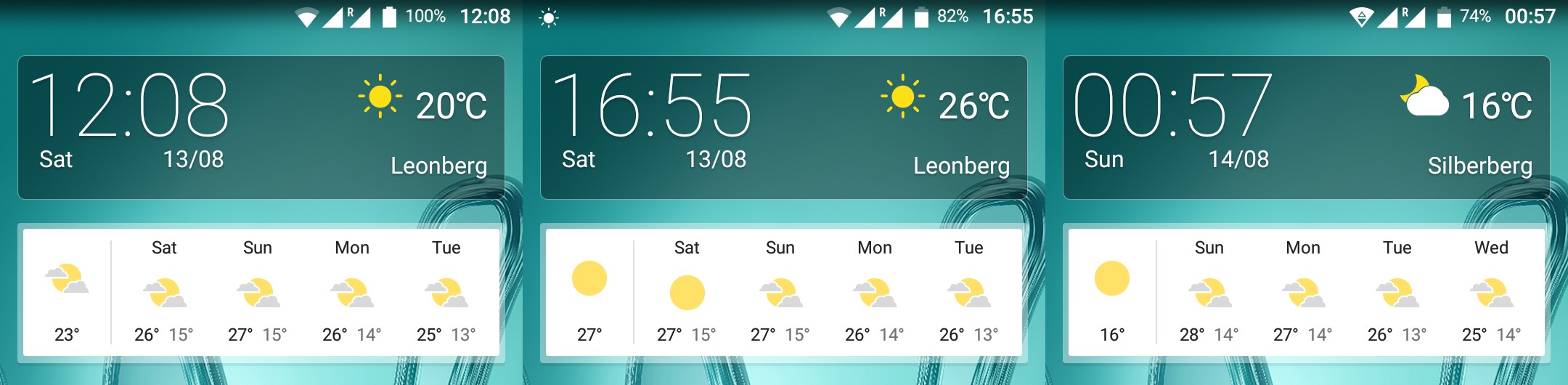

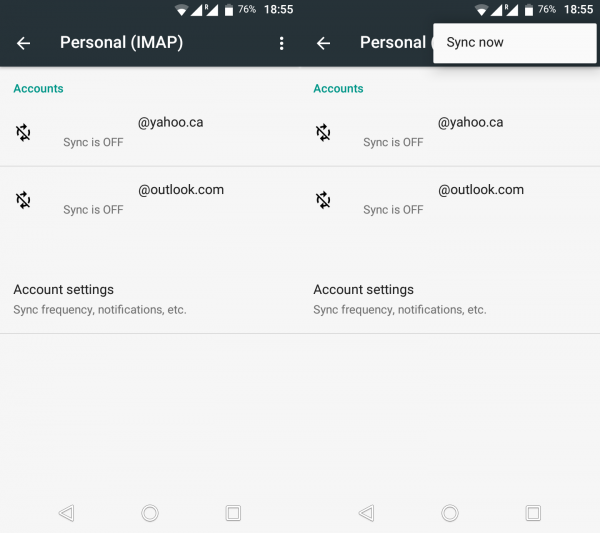
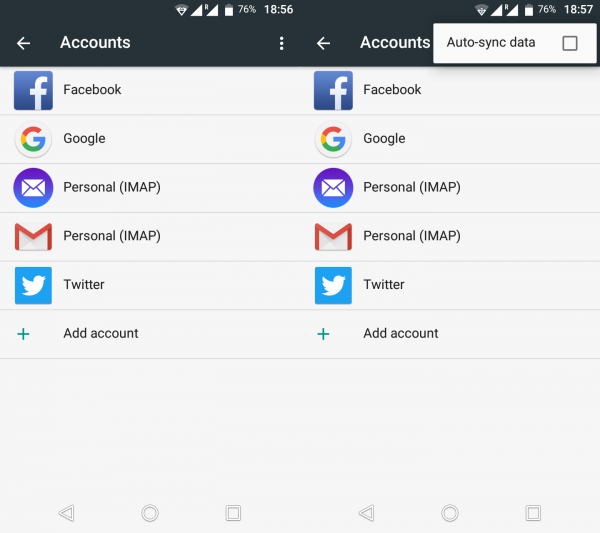
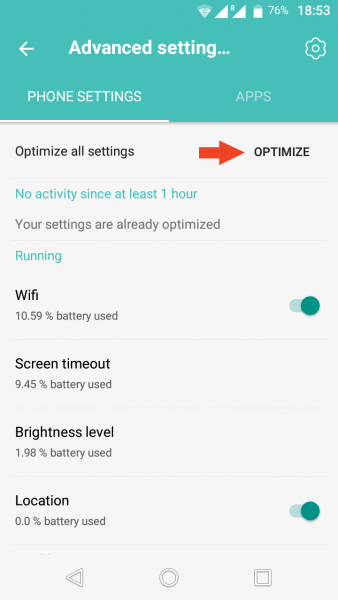
Some would say you can’t have your cake and eat it too.
The question that comes to mind: is this a flaw of Android’s innate hunger for memory or it’s just a matter of poor software optimization from the guys at Wiko?
“So indeed, as the forum says, this one is on Wiko, not on Marshmallow!”
Nothing to do with any hunger or lack of optimization. It’s rather an overoptimization by Wiko.
To end this topic and move on: given Wiko’s unwillingness to acknowledge the issue and work on an update (maybe this widget issue only applies to 1 GB RAM devices, as I’ve not seen reports for U Feel and U Feel Lite, but it’s definitely not a RAM issue: there’s enough free RAM to update a widget!), this is going to be my only Wiko device. I guess I’ll purchase a new phone 12 months from now, should Android 7 be easily available by then, and should there be still dual-SIM phones that support micro, not nano-SIMs. Obviously, I might need to accept something with the loudspeaker on back and with a protruding camera. But:
— it won’t be Wiko
— it won’t be Huawei
— it won’t be LG
— it won’t be ZTE, because I don’t like their devices (design and technical decisions)
— it won’t be Samsung, because I simply hate them (all the retards know two brands: Apple and Samsung)
— it won’t be anything that only supports nano-SIMS, and this includes Sony, Nexus, and more (and I also need SD card support for my music; Nexus doesn’t support that)
— it won’t be Archos, they’re less trustworthy than Wiko (and their best devices, such as Diamond 2 Plus, are nano-SIM; most of their devices are having huge SAR values; and most devices use fake, interpolated camera resolutions)
— it won’t be Lenovo (because this company is beyond crappiness), and therefore not Motorola either (whatever they touch, they screw in time)
— it won’t be… WTF is left on this planet?
Acer? Slow to offer the latest Android, and sometimes the batteries are too small. Not too many devices to choose from, actually.
Allview? Mostly Gionee devices, usually rather crappy. Small batteries are frequent.
Alcatel? I see they favor too many cores and QuadHD instead of common sense.
Asus? I never liked the company.
BQ? They went micro-SIM lately. And they’re hard to find, it’s impossible to see a physical device.
Haier is a joke, although available in Germany.
HTC are morons. Are they still in business? How so? (Well, as long as Yahoo is still in business… everything is possible.)
Meizu? Never liked them. Xiaomi? Even less. Oppo? You must be kidding. OnePlus? That’s not even a good joke.
BTW, I suppose I’ll want 4G, so I need to make sure all the bands are supported, including 800 MHz (Band 20). Many Chinese phones lack it.
I’m already running out of options, I guess I’ll have to explore some Chinaware, although I said I won’t go into this: such devices came already rooted (to add Google Play and languages), and I said I won’t be rooting anything anymore.
Fucking stupid market. Stupid OEMs. They either sell 799 € devices, or crap. Or crappy 799 € devices by my criteria and needs.
Or maybe I should have purchased Acer Liquid Zest Plus (now available at Saturn and MediaMarkt, but it still needs to be ordered online). I wanted a quick fix though, and also a bit of a “French touch” on a Chinese phone. Also, as Zest Plus looks very much like its predecessors, I still remember a particularly critical review about Z630s, and I’m not sure Acer has learned the lesson (many people liked the criticized device though).
Either way, who the fuck was the moron who decided to invent the smartphone?
The answer it’s clear now, get an Utok, forget all your worries :>
Acum, serios vorbind, te limitezi mult cu micro-simul ala.
Utok, Yezz, all the fine brands, yeah 🙂
The nano-SIM is an invention for morons. The difference in size is not that important, so it wasn’t invented to save space. It was invented because Apple wanted so. Then, all the stupid shitheads started to use it to tempt iPhone users to move with their nano-SIM and no adapter: Nexus, Sony, etc. Of course, nowadays “all the good phones” (think Samsung S6/S7) are using nano-SIMs as “a sign of distinction.” The retards couldn’t use a phone that doesn’t require a nano-SIM, nor could they use an adapter, should they really come from an iPhone.
Even as I decided to only use contract SIMs and stop using prepaid cards, I simply don’t want to go to Telekom.de and ask them for a nano-SIM. And I don’t want to waste my time with Orange.ro either. Besides, suppose I go to Thailand or somewhere, and the roaming fees for that non-EU country are too high. I cannot buy a local SIM to use it e.g. for data, because all prepaid SIMs are micro+mini, not nano. And, oops, my phone only accepts nano!
As I said, nano-SIMs are for retards. I refuse to use nano-SIM phones the same way I refuse to use iPhones. It’s a matter of both freedom and compatibility (should I want to use a prepaid SIM) and dignity (no, I won’t gobble all the crap they want to sell me).
In all this business, the so-called “Chinaware” wins. There is a tremendous number of people who use and who need to use micro-SIMs, and not only in China or India, but right here, in Germany.
Oh, and speaking of saving space: only a totally retarded person would believe that using a nano-SIM in a 5.5″, 5.7″ or 6″ phone is dictated by… the lack of space.
Then let’s hope we’ll start to see prepaid nano-sims asap.
I very much doubt it. And even then… there are so many people using micro-SIMS or even mini-SIMs on this planet that the Chinese manufacturers will still prevail.
Elephone P9000, like. Powerful, yet dual-microSIM (or microSIM + SD card, but with 26 GB usable out of 32 GB, the SD card is a bit superfluous).
As Shakespeare once wrote, “The first thing we do, let’s kill all the software developers…” (see the update at the end of the post)
Ahem, the GPS is indeed quite jumpy, it’s a pain to “navigate” with it… while on foot.
Also, Marshmallow is rather laggy with this CPU; Jelly Bean was a bit faster with a CPU half the speed of this one. Sigh… this is why people prefer phones with an AnTuTu score of 80…150K, or… iPhones!
Or maybe I should have waited for ACER Liquid Zest Plus (2GB/16GB, 5.5″/720p, LTE, 5000 mAh, Marshmallow, same mediocre Mediatek MT6735, micro-SIM), 199 € in white or blue at Saturn and Mediamarkt (to be ordered online, as impossible to find in stores). Its SAR is higher and it’s not dual-SIM, but 2GB of RAM and a bigger battery…
Oh, one of the four links (white at Saturn; blue at Saturn; white at Mediamarkt; blue at Mediamarkt) says “dual-SIM”–the others do not. The fucktards don’t even know what they’re selling! Typisch Deutsch…
P.S. OK, it’s dual-SIM, says the manufacturer. And the device is not that bad, despite the meagre CPU: even this grumpy review is rather favorable. Pas mal ici non plus.
P.P.S. Oh, Alcatel Pop 4S just… popped up too at Saturn and Mediamarkt for 199 € (online). Marshmallow, 5.5″ FHD, 2GB/16GB, Helio P10 MT6755M (44K in AnTuTu), 2960 mAh, LTE, physical buttons with fingerprint sensor, but: micro-SIM plus nano-SIM or micro-SIM plus micro SD card.
OMFG! I just discovered that Pop 4S (not Idol 4S)… has the same issue as my Wiko Robby! “The battery cover creaks in some places”. (here) “Unfortunately, on our test model the removable battery cover creaked audibly.” (here) BUT… This guy says there are no creaks (“non scricchiola”).
More proofs from a German forum that Wiko screwed Marshmallow with their “overoptimization”:
1. Several people complain that on Wiko Robby, live wallpapers stop after a time and the static wallpaper takes over. Some of them are quite stupid when they say that this phone doesn’t support Doze, which is a Marshmallow system feature that cannot be disabled globally, but only per-app. Instead of using a 3rd-party app which probably fails on non-rooted phones, they should look under battery (see the very first screenshot in this post): each app that has “Optimized” instead of “Not optimized” is in Doze mode while in background.
2. Other people claim that on Wiko Lenny3, several apps fail to display notifications while in background. Another “optimization” issue. Whitelisting an app may work or not (Facebook and WhatsApp work, other apps don’t). Maybe indeed some apps are too RAM-intensive and get killed, with all their non-UI services. I can’t tell.
What I can tell is that Wiko is a screw-up.
P.S. Lenny3 has just received an update to V.27 according to the website, V.39 according to @wiko_germany on Twitter (which mentions Google security patches), while Robby is still on V.25. Wiko Sunny has received Marshmallow patched to V.31 (“small system fixes”). Sigh.
With other widgets than the weather widgets it’s even worse: some widgets DON’T WORK AT ALL, being unable to display anything not even when you initially drop them on the screen! I didn’t check which widgets have known issues with Marshmallow (there are many complaints about various apps on Google Play), but this is just ridiculous.
I have now the confirmation that in this ROM in which Wiko screwed Marshmallow, a widget only gets updated if the corresponding app is open in the background–and, of course, whitelisted/unoptimized. In the case of Weather & Clock Widget Android, we have:
1. With the app open in the background, the widget is updated (hour and weather), it can show the temperature in the notification bar and the current conditions as a notification (on the lockscreen too)–everything is fine, and the app is not killed.
2. When the app is not open, after a while the service that updates the widget is killed, the widget is not updated anymore (not even the hour), and no notifications are raised.
This explains why CPU monitoring apps such as CPU stats or RAM Meter are killed after some time, no matter the settings: they’re supposed to update the notification bar without the full UI of an app.
Under the red “Aug. 23: IMPORTANT UPDATE!” headline, at the end of the article, I added one more reason to stay away from Wiko’s phones that run Marshmallow: e-mail autosync is periodically disabled by this piece of a shit, every single fucking day!
Oh, so very useful…
I’ve added an “AUGUST 29 UPDATE” to the initial post, to clarify both the widgets issue and the RAM caching.
I won’t repeat here the summary added to the first post on Robby, but I’ll reiterate my amazement at the fact that people simply seem not to use widgets at all, except maybe for the useless default clock and weather one! Otherwise, there is no reasonable explanation to the fact that there are so few reports on the matter–and not a single one from a “professional reviewer”!
Here’s another complaint on a German forum, stating that the problem is common to Lenny3 and Robby:
This is more like what I said about notification bar apps such as CPU Stats or RAM Meter: they simply get killed, regardless of any whitelisting and un-optimizing… (As I don’t use WhatsApp, I can’t tell about it, but I’d have expected many more complaints: it’s a tremendously popular app!)
No answer from anyone. Sigh…
Well, even the “Sound Search for Google Play” widget simply DOESN’T WORK, and there is no app to be launched that would make it work!
Wiko is such a pile of shit! Never ever again. Their Marshmallow smartphones are anything but smart. They’re broken.
Wow! As I was about to decide that most users of Wiko Robby and Wiko Lenny3 are the utmost morons of the planet, because they simply don’t use widgets, I found an EXCELLENT comment on Amazon.de’s page for Robby: Für kleines Geld ein großes Smartphone (mit Einschränkungen), 4. September 2016. This guy’s experience matches mine PERFECTLY! Well, not quite perfectly, as the preinstalled music player has no issues on my phone, but for the rest of the review, especially this part:
And the (3rd-party) widgets simply don’t work at all after a reboot. Here’s the examples given by our German reviewer:
The n-tv widget was empty for the very beginning; I had myself a number of widgets that didn’t work not even for a split second!
He also complains about delayed notifications; just like another review that complained that sometimes the e-mails are retrieved only after a screen unlock, this is a measure of how much Wiko has broken Marshmallow’s already excessive power-saving features.
In the end, after two weeks of writing to Wiko to no avail, the device went back to Amazon:
On Sept. 7, in the evening, Wiko made available an OTA update for Robby, V.29. I applied it, and nothing changed with regards to widgets. “Android security patch level” was bumped to July 5, 2016, but I couldn’t notice any other visible change.
Heck, I can’t even use the 4×1 SoundHound widget! Fortunately, the 1×1 SoundHound ID “sort-of-widget” works in launching the app directly in listening mode…
Another German complaining that the notifications don’t work reliably for WhatsApp and other apps (but they work if the app is open): Benachrichtigungen vieler Apps funktionieren beim Wiko Robby nicht zuverlässig.
That’s the same root cause, and yet, he’s not complaining about the widgets! Wow, if people don’t use widgets… why aren’t they using iOS instead of Android?
Those fucktards from Wiko have launched a 2 GB RAM version of Robby, but only in Thailand, because we Europeans don’t deserve it. FUCK YOU, STUPID CHINESE ASSHOLES!
Here: ROBBY 2 GB. Short video review.
I’m Thai and I have 2GB RAM version of Wiko Robby.
Widgets (clock, weather, etc..) don’t update too.
Why are all these people selling their new Wiko Robby phones? Can you figure it out, Wiko?
This fucking Marshmallow, further broken by Wiko, is driving me mad. The stock alarm clock doesn’t always go off on time BECAUSE THE CLOCK APP IS “OPTIMIZED”, and a timer (say, a 4-minute timer for my black tea) also doesn’t do anything UNTIL I UNLOCK THE SCREEN… unless I make sure the fucking Clock app is not “battery optimized.”
Google’s idiocy with “battery optimization” + Wiko’s own crap. Because normally the stock Clock app should work in Marshmallow even when “optimized,” or so I’m told.
I have a Wiko Lenny 3 and I’m experience these overall same issues (widgets not updating, auto-sync is a lie, etc.) Recently I tried using different messaging apps and I noticed there were messages I wasn’t receiving/sending at all! But of course the stock app works just fine. Installing a custom ROM would pretty much solve all of these problems, no? (If there was one.) I’ve read all kinds of reviews on the web about these phones but if it wasn’t for this aggressive auto-kill policy of Wiko I’d be okay with the rest. I really hope, somehow, in a next update, these issues will be solved. But in the end, if the French don’t complain, they won’t care either.
I just discovered some clones of Wiko Robby and Wiko Lenny3. The exact same hardware is sold under different names in Bangladesh.
Walton Primo N2 is the exact copy of the Thai version of Wiko Robby: that is, with 2GB of RAM. Despite the physical design being 100% identical, they advertise a maximum brightness of only 357 lux (they meant 357 cd/m²), which is most likely a proof that they don’t know what they’re selling. (There are video reviews of Walton Primo N2, the brightness is definitely better, over 500 cd/m².)
Walton Primo GH6 and Walton Primo GH6+ are exact hardware copies of Wiko Lenny3, with the following differences: GH6 has 1GB RAM and 8GB storage, GH6 has 2GB RAM and 16GB storage, Lenny3 has 1GB RAM and 16GB storage. The physical design is 100% identical. BTW, the display to sport a maximum brightness of about 357 cd/m² is Lenny3’s, but Walton doesn’t advertise any brightness for GH6/GH6+. As I said, they don’t really know what they’re selling–their product family includes refrigerators, air conditioners, TV sets, various home appliances and… motorbikes!
This being said, Walton’s versions (which seem to feature the same OEM apps as Wiko’s) lack unofficial ROMs too…
On yesterday, Wiko Robby was updated to v.37 and problem was solved.
Widget is working properly and no longer auto finished background apps.
Thai version / 2GB RAM.
Indeed, update V.37, which reached Western Europe today, fixed ALL the widgets! The background apps though can still be killed for no apparent reason at all (standard Robby, 1GB RAM).